How to request files
You can send a request for sharing files using the Share Files or Contacts tabs.
To request files on the Share Files tab:
Select Recipient(s) can return files check box in the Optional Settings section.
Force registration prior to returning files option is checked by default. This means that your recipients will need to login or create a free Quatrix account in order to return files.
Encrypt incoming files - tick if you want to get your files encrypted.
To be able to share and get back encrypted files, you need to have a pair of PGP keys generated.
Learn more how to generate PGP keys.
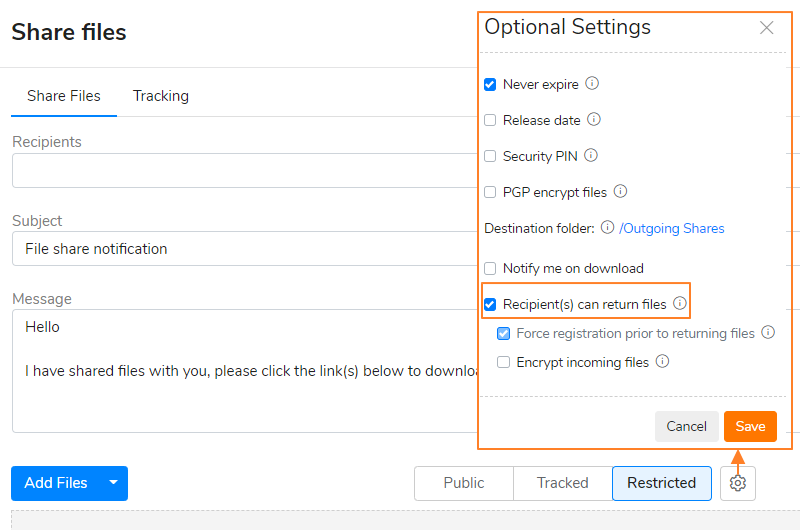
- Add, upload and share files. For more info see File Sharing.
- Your contact or user receives the email with the Return link to send files back to you.
To request files on the Contacts tab:
- Select the contact or user you want to get files from and click on the Request files icon from the above menu or select an appropriate option from the right-click menu.
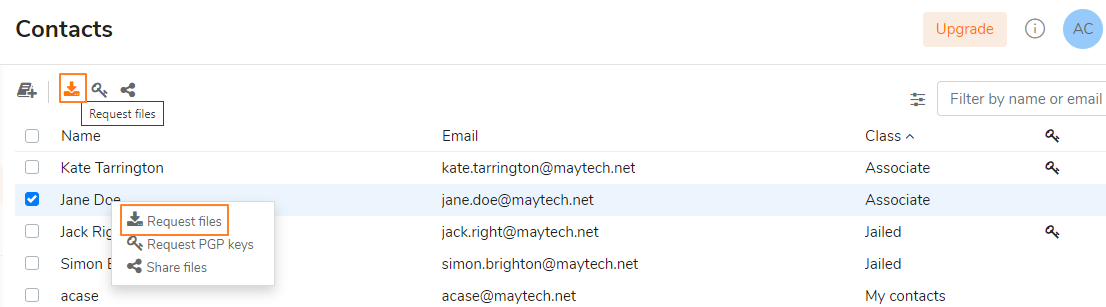
Type in the message, tick corresponding check boxes if you want to get encrypted files or receive an email notification and click on the Create button.
You can also control whether your contact or user will be forced to log in/register prior to responding to your file request by ticking Force registration prior to returning files check box.
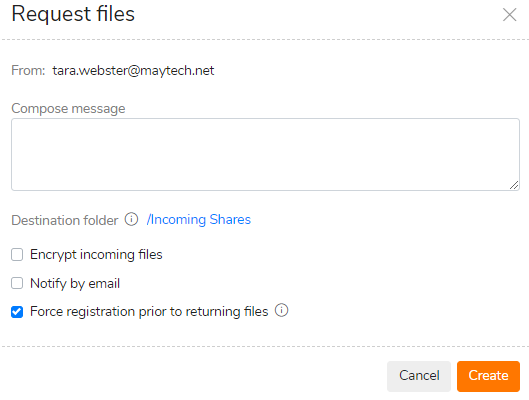
The link to return files will be generated and displayed at the top right of your account.Click on the Copy link button on the notification and share it as you wish.
The links uniquely point to a form to securely send files to you. Your contacts/users cannot edit the recipient's address so the facility cannot be misused for general file sharing.
If PGP is enabled for your account, you can ensure that files shared with you are encrypted using your public key. The files are automatically encrypted as they are queued for the upload and this requires no additional skills or actions from your contacts/users.
See more PGP encrypted file transfer.
As soon as your contact/user uploads files, you will receive an email notification with the requested files.
Contacts can use request files links only once, as soon as some files were uploaded, the link will expire!
Contacts can't open Request files links after 14 days!
You have to either send the request at least every 2 weeks, or convert your contact to a paid Quatrix user. There is no expiration set for paid users and links are available forever.
When you send requests, emails are sent individually to each recipient - the recipient list is hidden.