The Automatic Deletes module provides configurable automated deletes.
To create an auto-delete rule choose a folder and set the number of days. Files in this folder and any subfolders will be automatically deleted when they are X days old. Empty folders of any age will also be deleted.
Autodelete can skip contents of home folders or shared folders nested within the affected folder tree. Tick the checkboxes to activate the skip.
To receive a notification listing auto-delete activity tick the checkbox and enter the recipient email address in the settings section at the top.
You can also permanently delete files without placing them in the Trash.
On this page
Adding Autodelete Record
- Choose Automations, then choose Automatic Deletes tab
- Press

- Configure all available options for your record, the following settings are required:
- Select Folder
Delete files older than * days
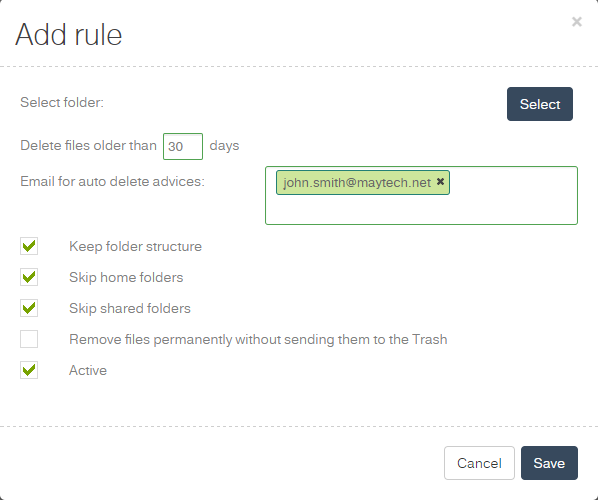
Selecting Autodelete Folder
- Press Select button inSelect Foldersection on the Autodelete Record popup
- Choose folder you want to use in the folder viewer
- Press Select to confirm your choice or Cancel to exit
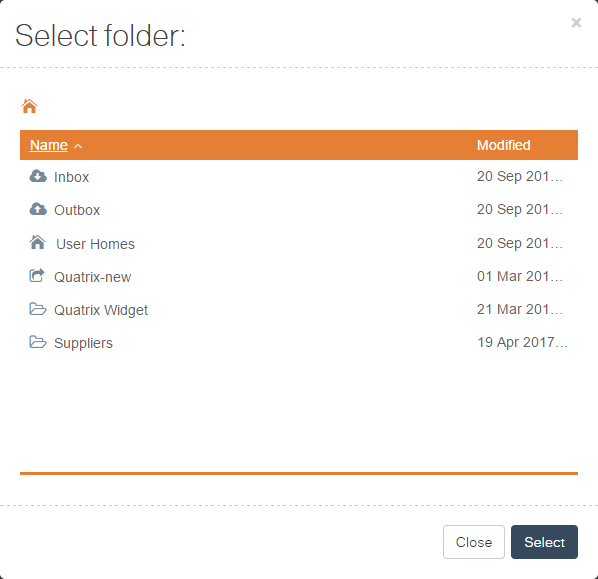
Changing Autodelete Folder
- Press Change button in Select folder section on the Autodelete Record popup
- Choose folder you want to use in the folder viewer
- Check if Delete files older than * days is set
- Press Select to confirm your choice or Cancel to exit
Configuring Age of Files to Delete
Enter number of days in Delete files older than * days input
- Check if Autodelete Folder is set
- Press Select to confirm your choice or Cancel to exit
Activating Autodelete Record
- Active
- enabled - the record is active and works
- disabled - the record is inactive and does not delete files
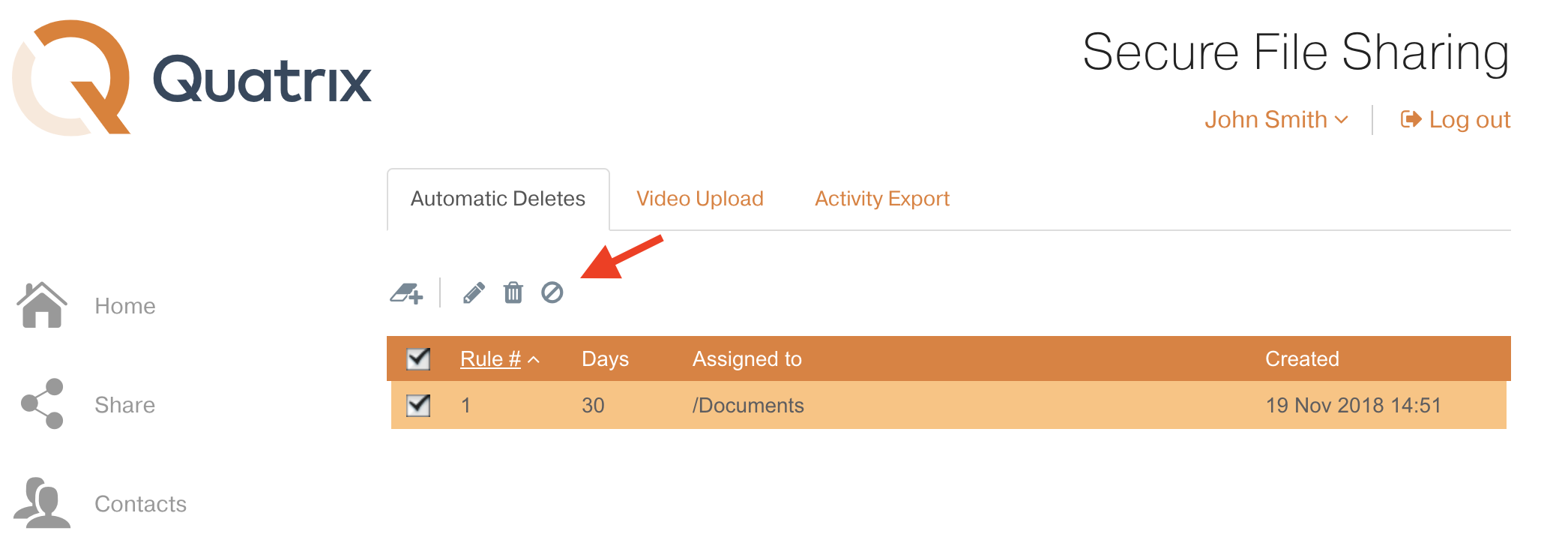
Additional Options
- Keep folder structure
- enabled - folders structure will be preserved and only files will be deleted
- disabled - all files and folders will be deleted
- Skip home folders
- enabled - home folders of users will be preserved no files in them will be affected
- disabled - user home folder found in the delete folder will be removed
- Skip shared folders
- enabled - shared folders will be preserved no files in them will be affected
- disabled - shared folder found in the delete folder will be removed
- Remove files permanently without sending them to the Trash
Managing Autodelete records
Changing Autodelete record
To change any of the present rules
- Select any of available rules from the list with a checkbox, you can select multiple items
- Press

- Make any changes you need on the popup with options
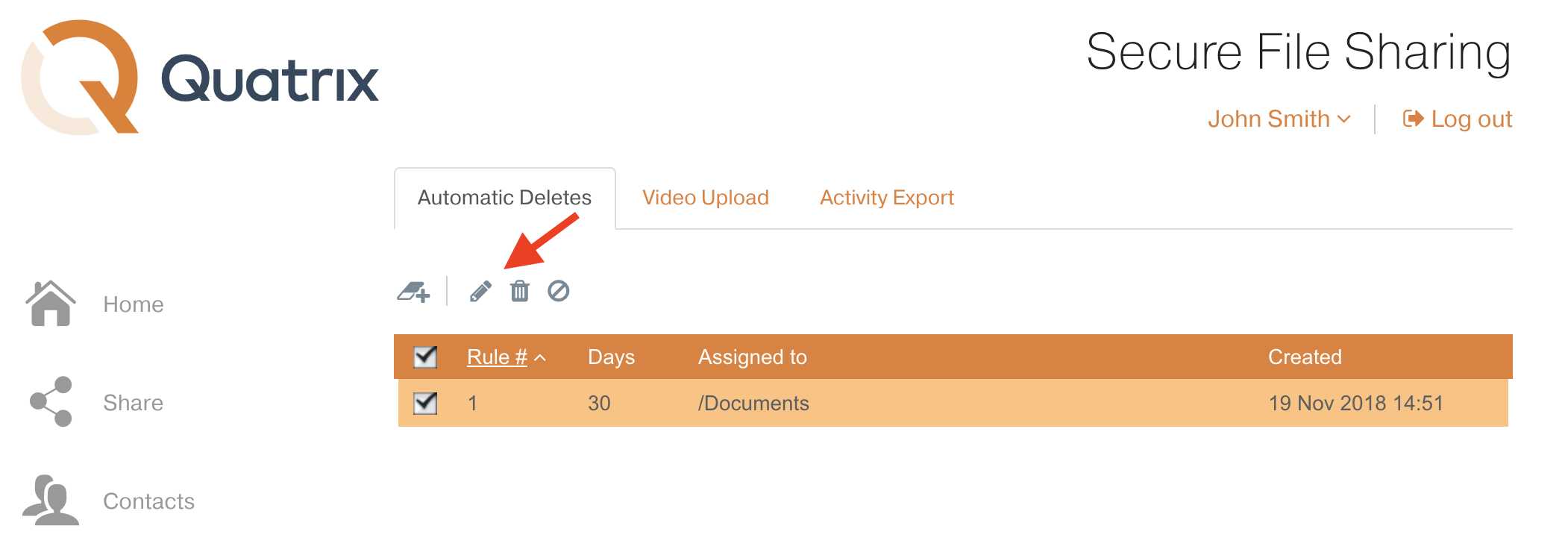
Deleting Autodelete record
- Select any of available rules from the list with a checkbox, you can select multiple items
- Press

- Your rule is deleted and can't be restored back
