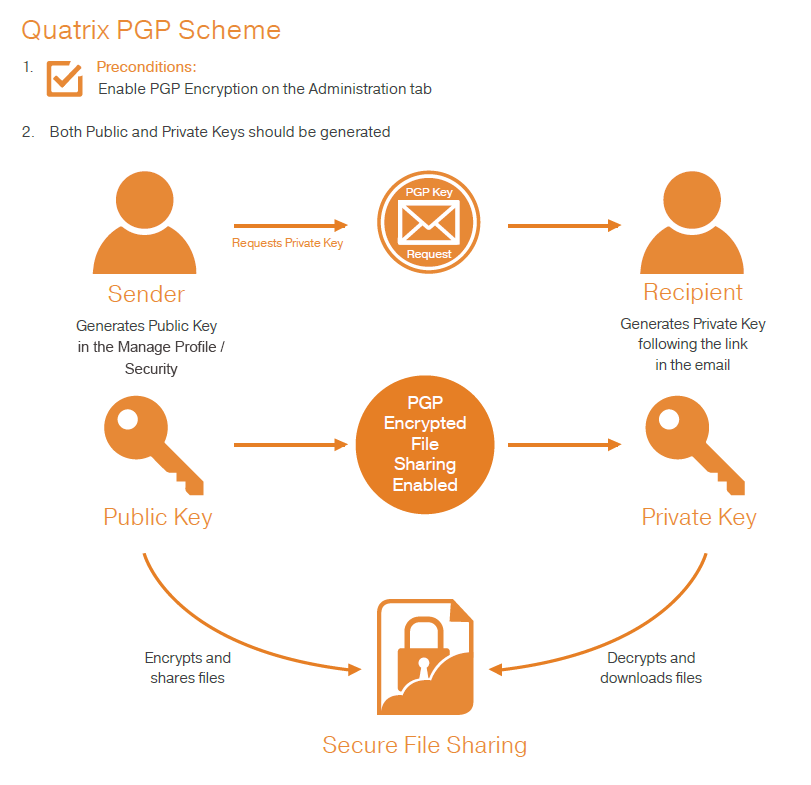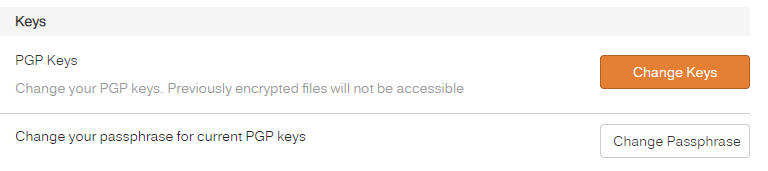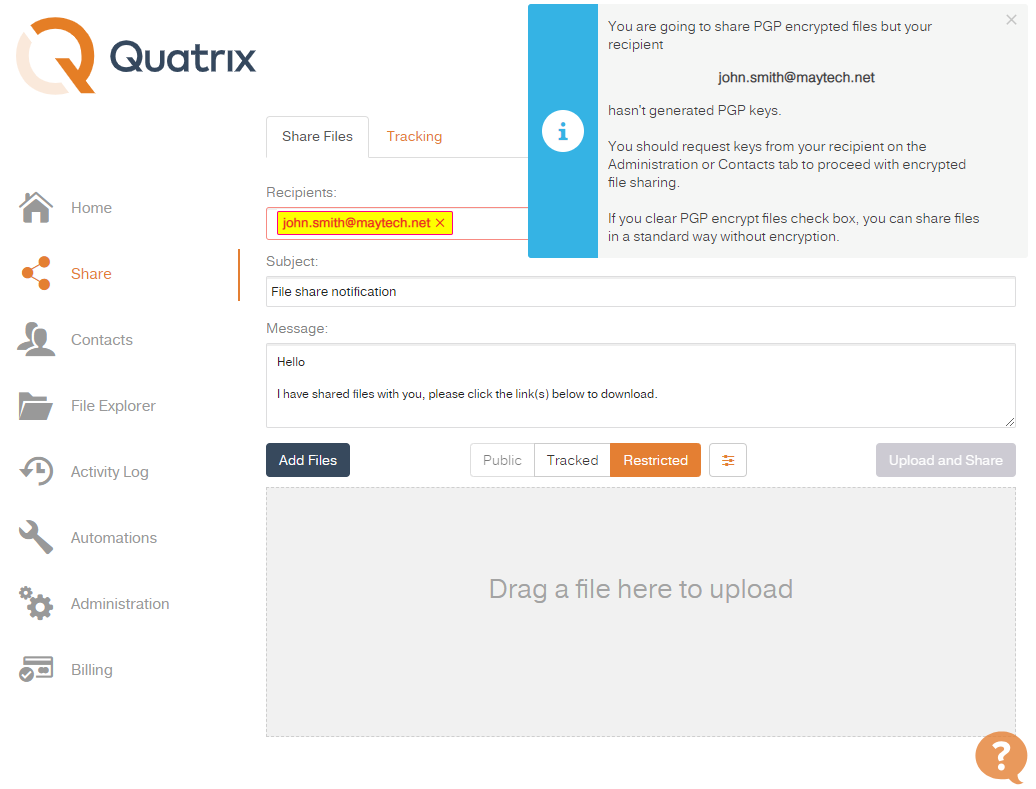Preconditions for PGP
There are the following two preconditions for PGP encrypted file sharing:
- The Admin should enable PGP Encryption on the Service Settings sub-tab of the Administration tab.
- PGP keys (Private and Public) should be generated.
Admin can enable/disable PGP for all users on the Administration tab.
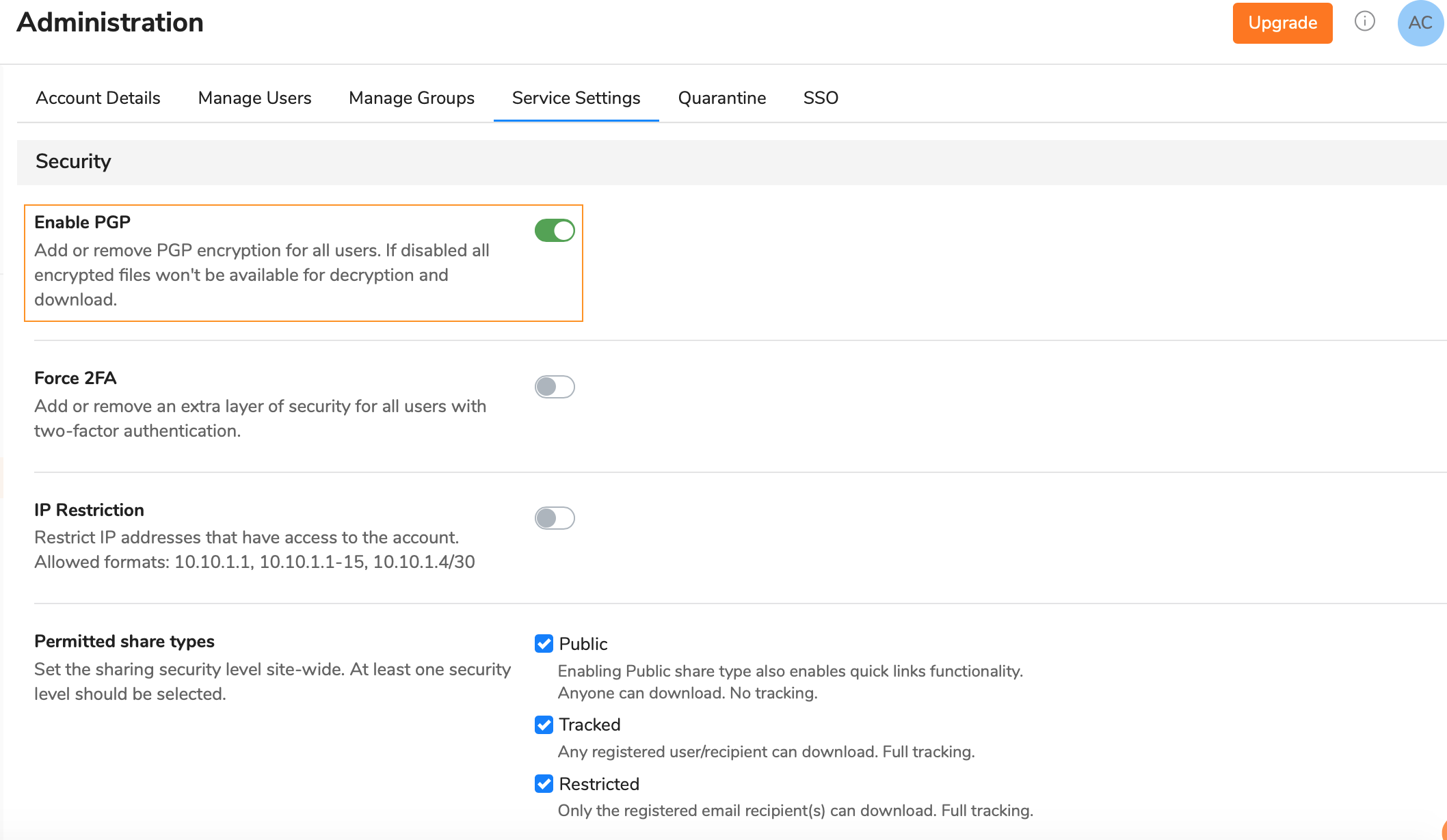
If PGP is disabled, all encrypted files won't be available for decryption and download. |
Who can share PGP files?
Any Quatrix® user can send PGP encrypted files to other users within one Quatrix account.
The administrator and user can share PGP encrypted files with contacts, whilst contacts can only decrypt, download and return encrypted files.
PGP Key Generation
PGP uses a pair of keys - the public key locks; the private key unlocks. So when sharing files with your users or contacts you’ll be encrypting with their public key and when you are acquiring files from your users the files get encrypted with your public key.
| Your keys are securely stored on the Quatrix platform, additionally all private keys are encrypted using your passphrase. The passphrase is not stored or remembered by Quatrix which gives you peace of mind that no one (and that includes Quatrix staff), can ever decrypt files in transit or at rest. |
Public Key Generation
You should generate public keys at first - follow 3 simple steps below:
- Click on the link with your name at the top right and follow the Manage Profile link,
- Open the Security sub-tab,
Click on the Create New Keys button which opens the window for generating the passphrase for your keys. After clicking on the Generate keys button you get the notification that your PGP keys have successfully been generated.

and then request another pair of keys from the intended recipient - send PGP key generation request.
You should determine who you are going to share encrypted files with, tick the boxes next to them either on the Contacts, or on the Administration tab and select the Request PGP keys option from the right-click or above menu.
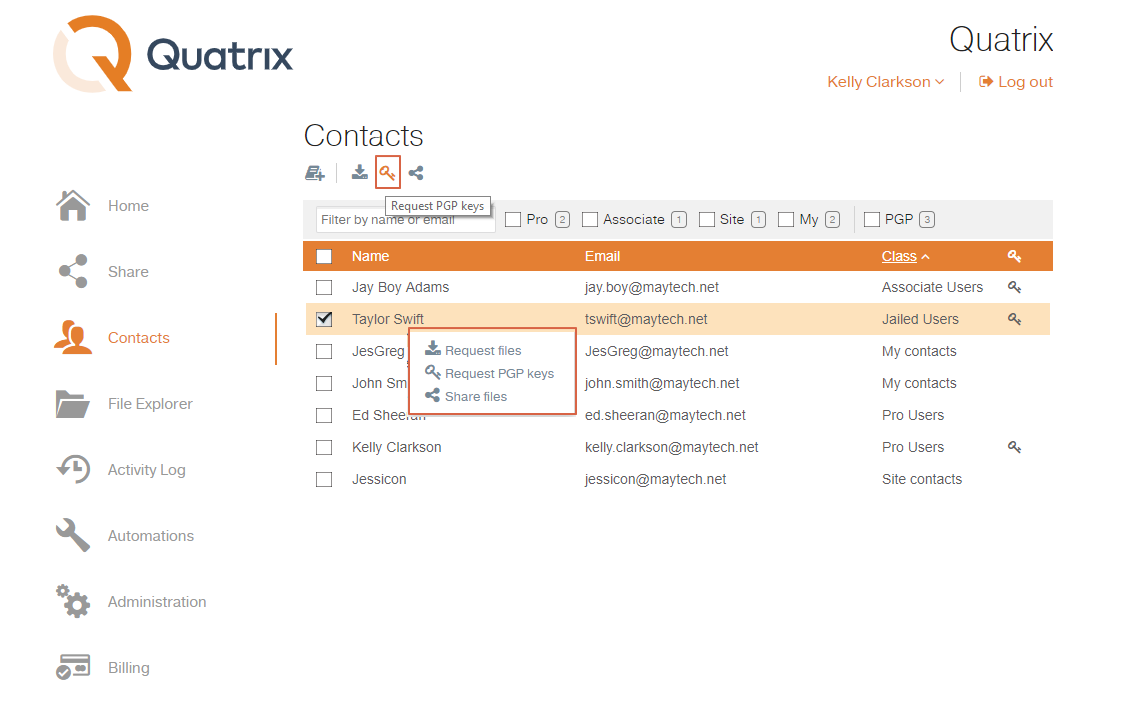
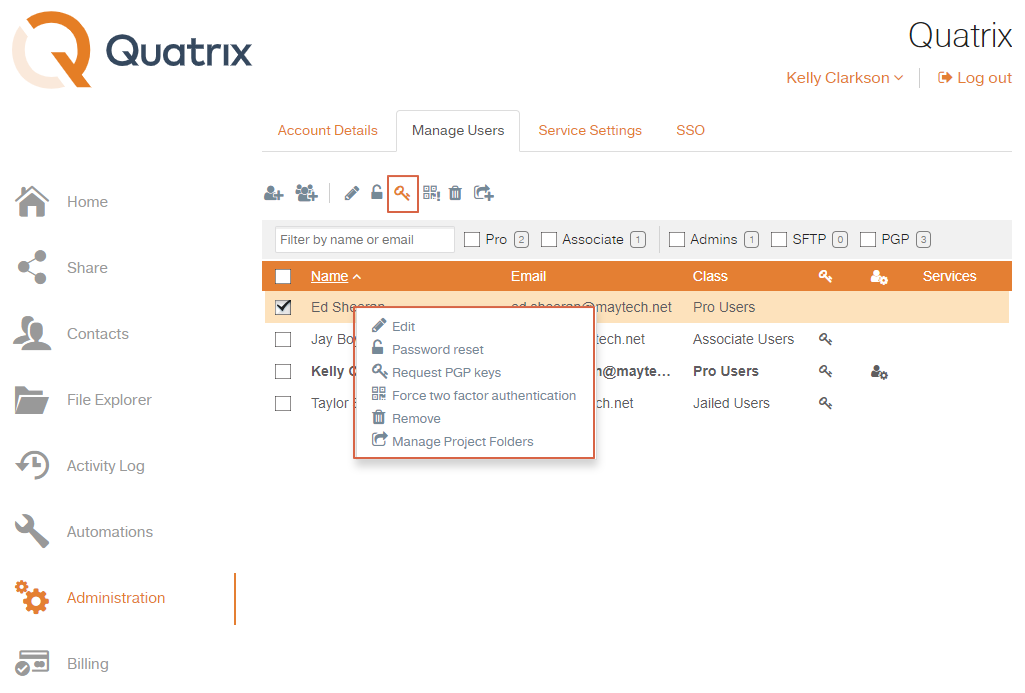
Besides you can send the request while adding your contacts by ticking the Request PGP keys check box. See the screenshot.
Private Key Generation
When the request is sent, your recipient gets an email with the link to generate PGP keys. The recipient follows the link and generates PGP keys.
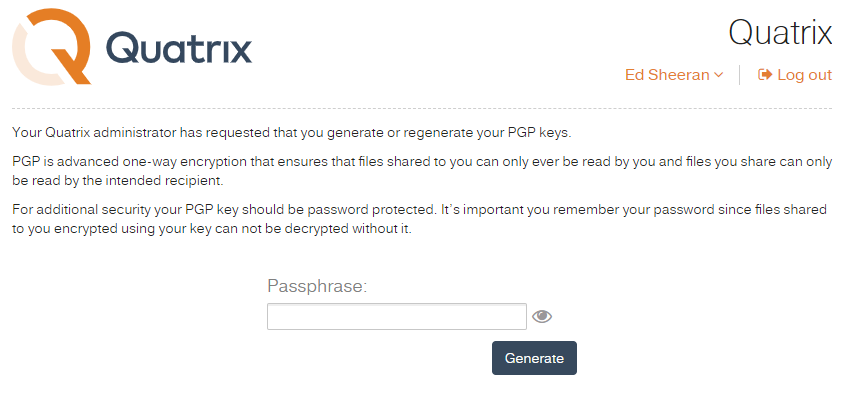
Once PGP keys are generated, a confirmation email will be sent to the sender of the request.
Your PGP keys can be changed at any time on the Security sub-tab, but all previously encrypted files won't be accessible as they were encrypted with the different PGP keys. If you noticed that your passphrase was compromised, you can simply change the passphrase to your keys by clicking on the Change Passphrase button. This preserves you the right to decrypt all previously encrypted files.
|
Encrypting and Decrypting Files
Encrypting folders and files is a way to protect them from unwanted access. There are a few simple steps to share and acquire files with advanced PGP security in Quatrix.
To share encrypted files you should select the PGP encrypt files check box on the Optional Settings section while sharing files.
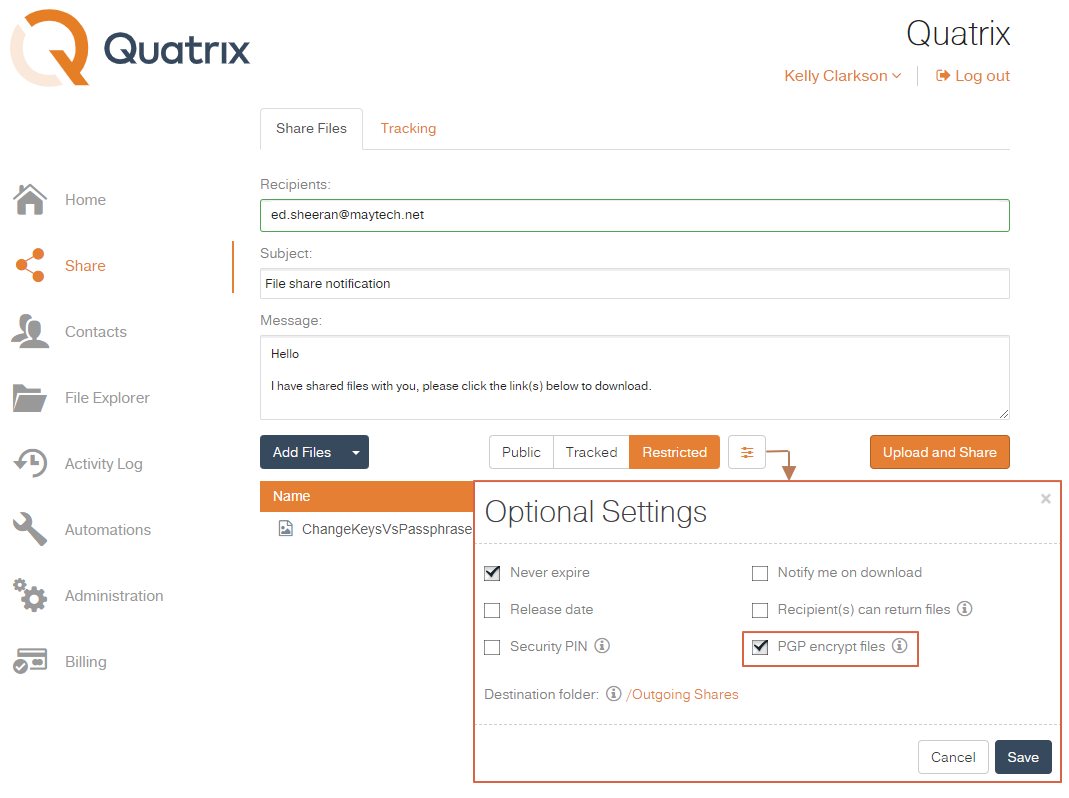
If your recipient hasn't generated PGP keys, the email will be highlighted in yellow and you will be notified of missing keys. You should request keys from your recipient on the Administration or Contacts tab to proceed with encrypted file sharing.
|
You can easily decrypt files by following the Download link from the email and entering the passphrase while downloading files. You can store your files locally or on Quatrix cloud.
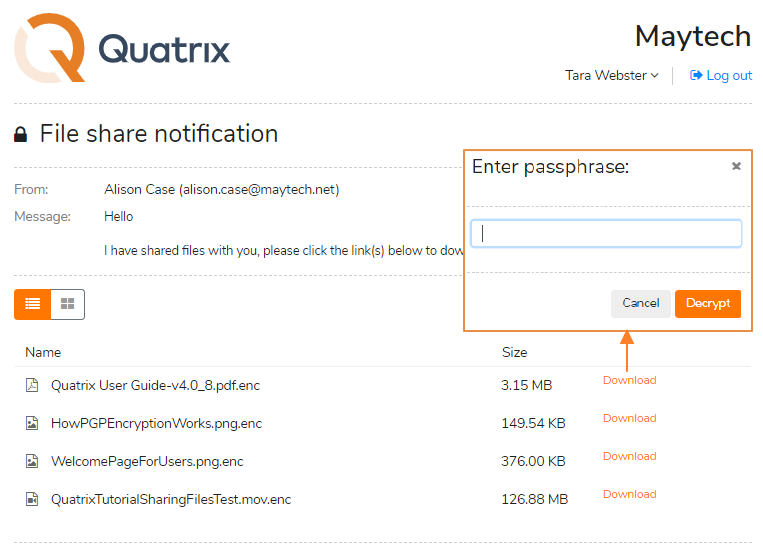
If you forgot your passphrase, you won’t be able to decrypt shared files! To proceed with encrypted file sharing you need to change your PGP keys on the Security sub-tab. |