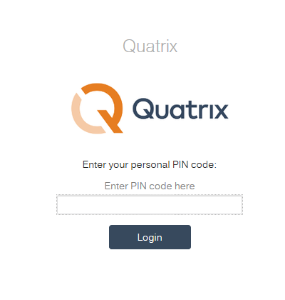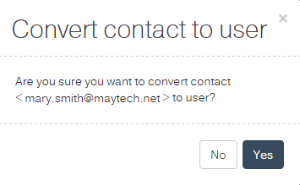The owner or user with administration rights can manage account users on the Manage Users sub-tab of the Administration tab.
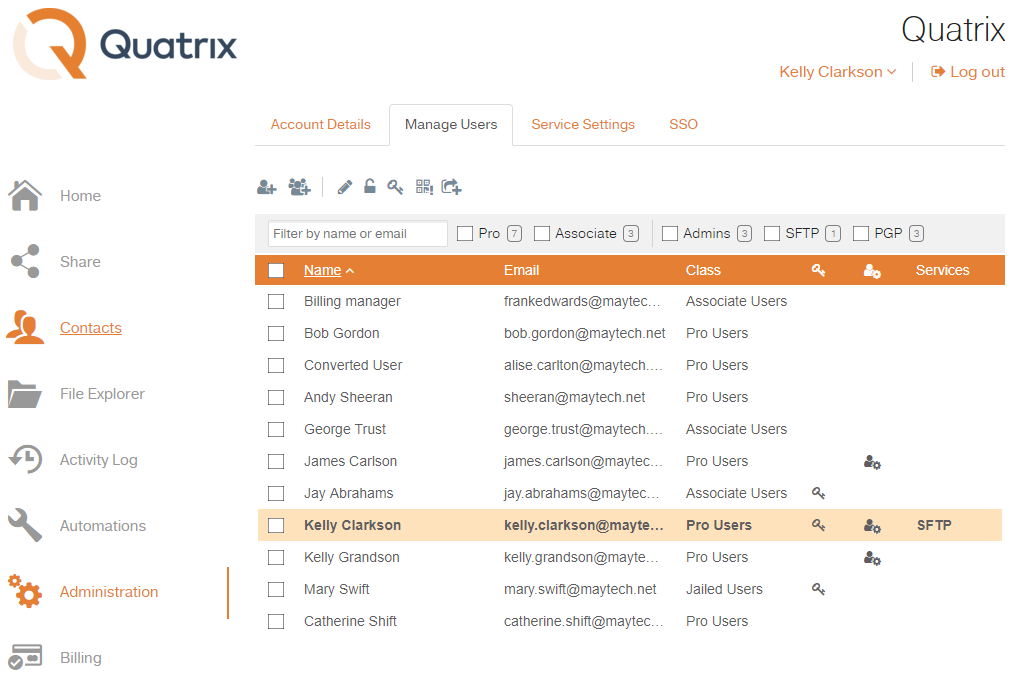
This tab displays a list of users with their emails, assigned class, generated PGP keys, admin rights and SFTP adjustments.
Adding a user
If you would like to add a new user to Quatrix account, follow the steps below:
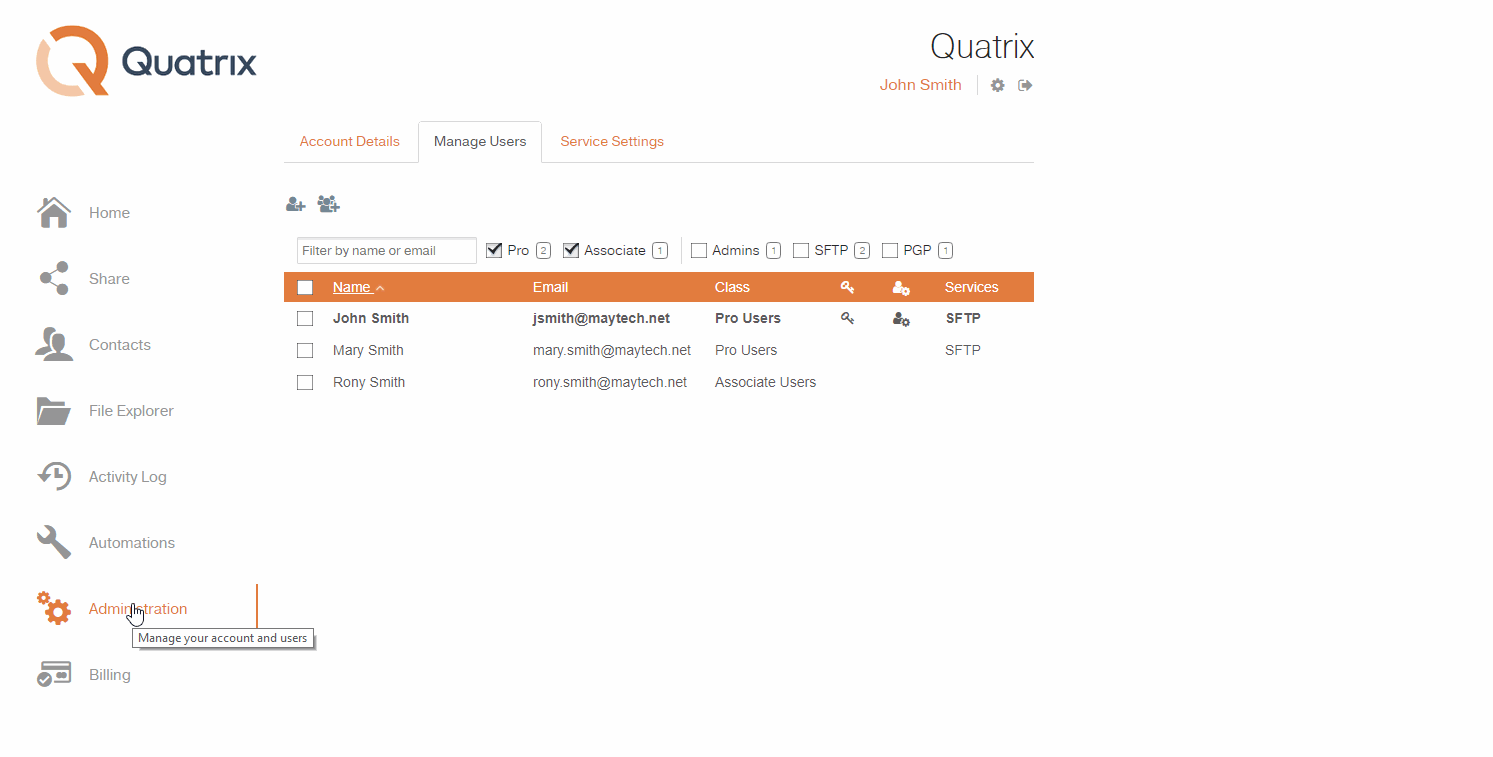
- Click on the Add user icon above the user list on the Manage users sub-tab .
- Enter user email and name, specify user quota and select an appropriate group in the Add user dialog box. Learn more about user rights on Roles and Permissions.
- Choose a default language.
- Click the Save button.
Also, note that Admin can generate Security PIN for a new user. First of all, the user receives a Welcome to Quatrix® email with the special one-time link for setting the password. When the password is set up, the user can either click on the login link on set password page or follow the second link from the email and enter the personal PIN code that was generated by Admin to log in to their Quatrix account.
|
Import users from CSV file
- Click on the Import users icon on the Manage users sub-tab.
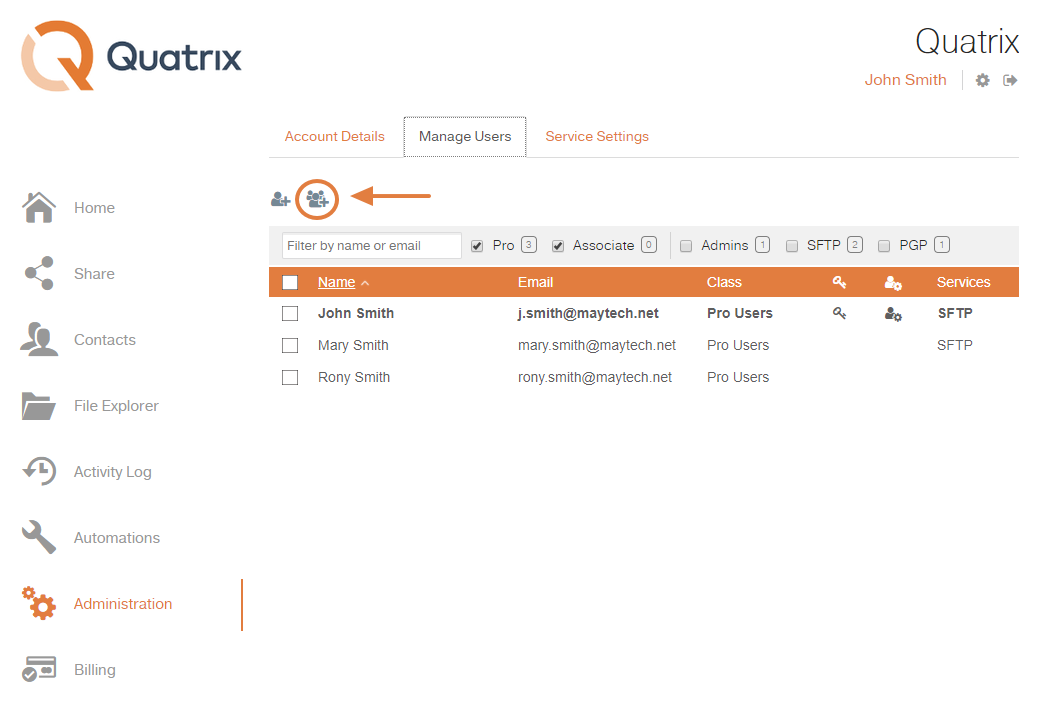
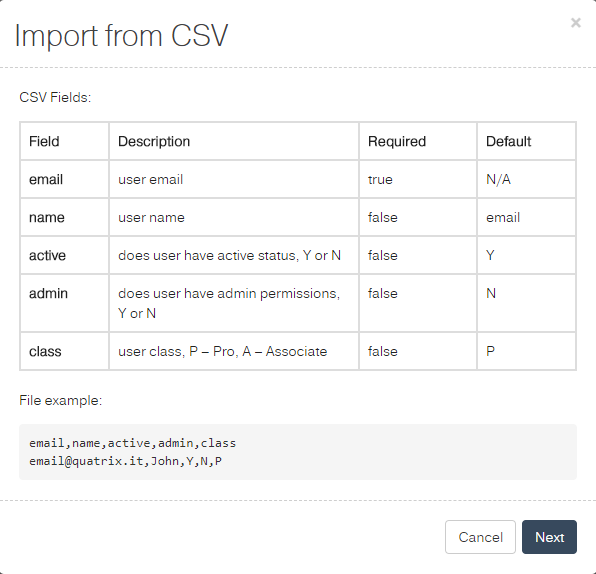
- Click the Next button to choose a CSV file.
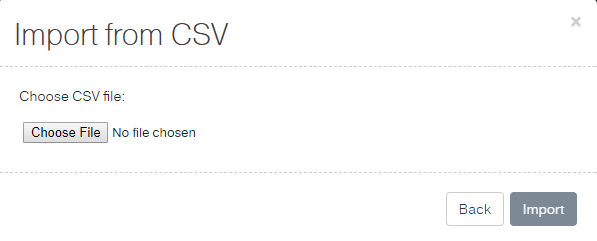
- To proceed hit the Import button.
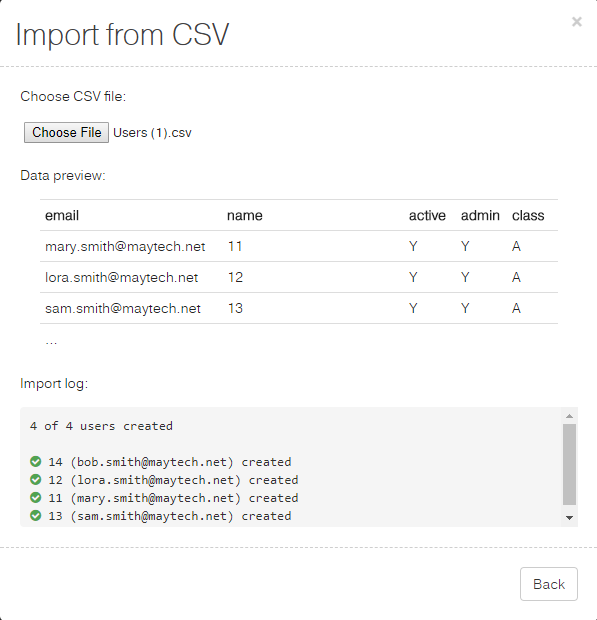
A CSV file would be rejected if it contains more records than available licenses. |
Editing a user
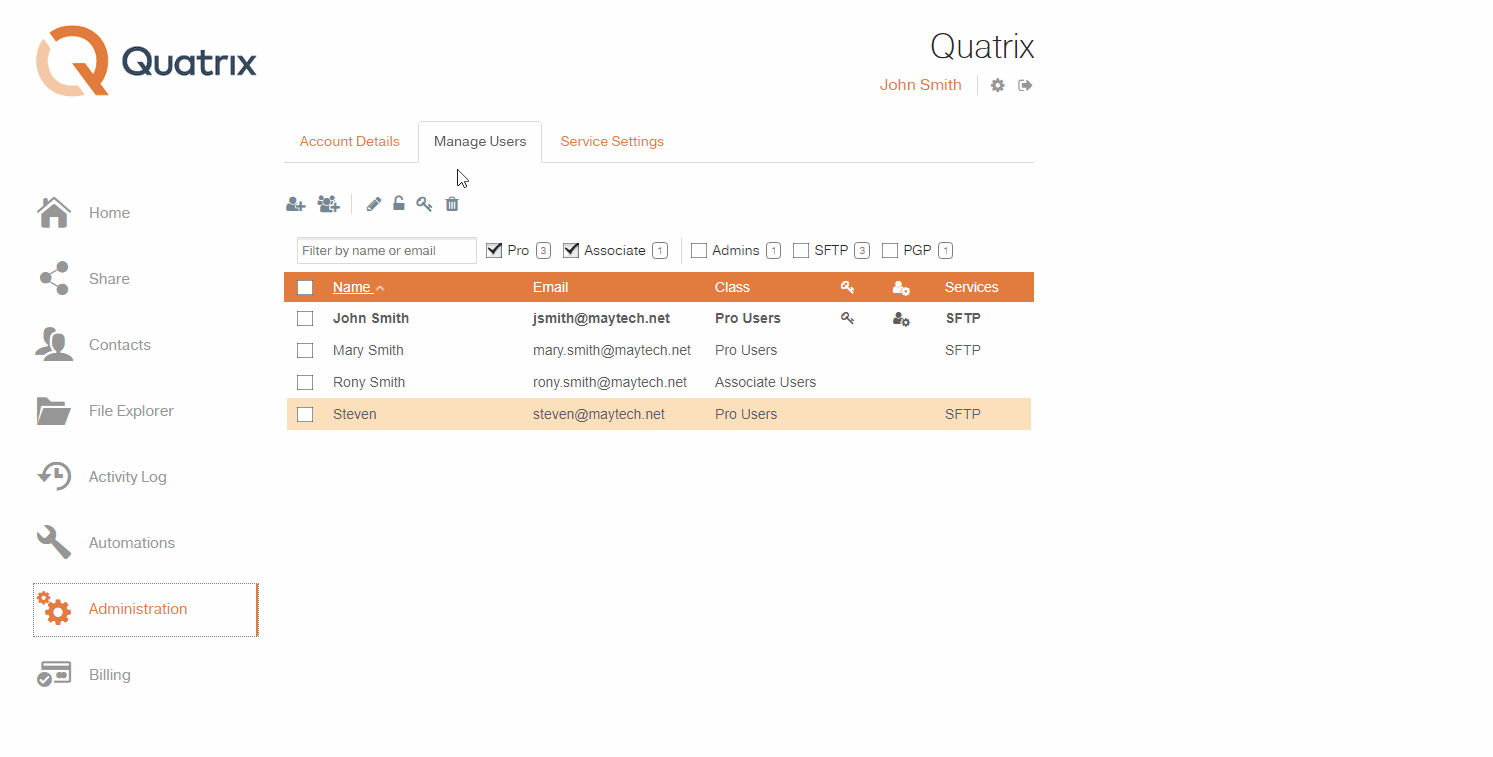
If you want to edit a user:
- Select the check box next to the user you would like to edit and click on the Edit icon from the top menu.
Change user details in the Edit user dialog box.
Click the Save button.
You get the notification that the user's profile has successfully been edited.
Language setup
With the Quatrix Release 1.57 Admin can manually set up Chinese language for new users.
If you are the Admin of a Quatrix account, you can change Quatrix default language for your users on the Manage Profile area or in the Admin tab – Service Settings subtab under the Language section.
Change your Quatrix account language preferences:
1. Sign in to your Quatrix account
2. Click on Manage Profile in the top right corner
3. Switch to a preferred language under the General tab
4. Click Save to make your changes take effect
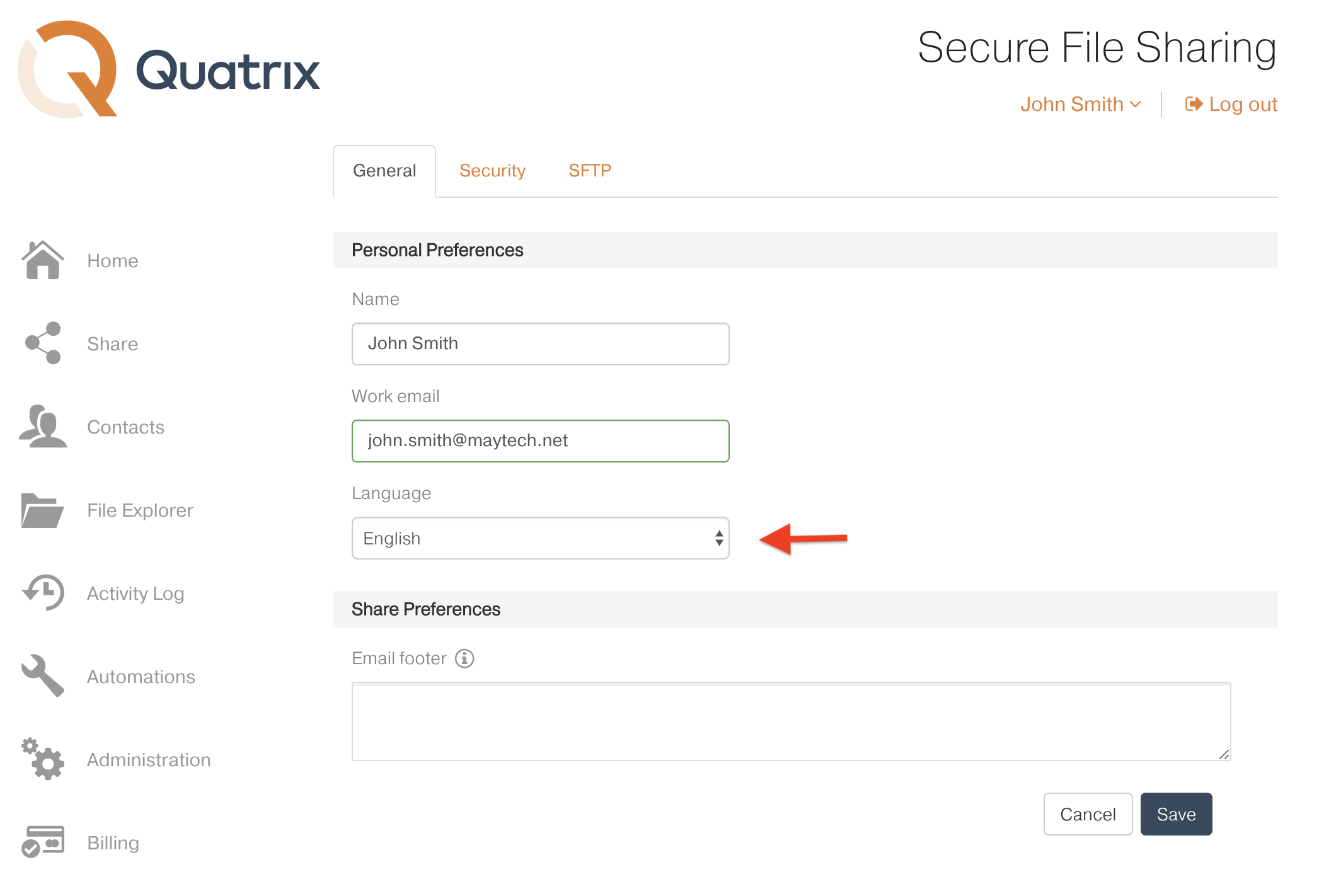
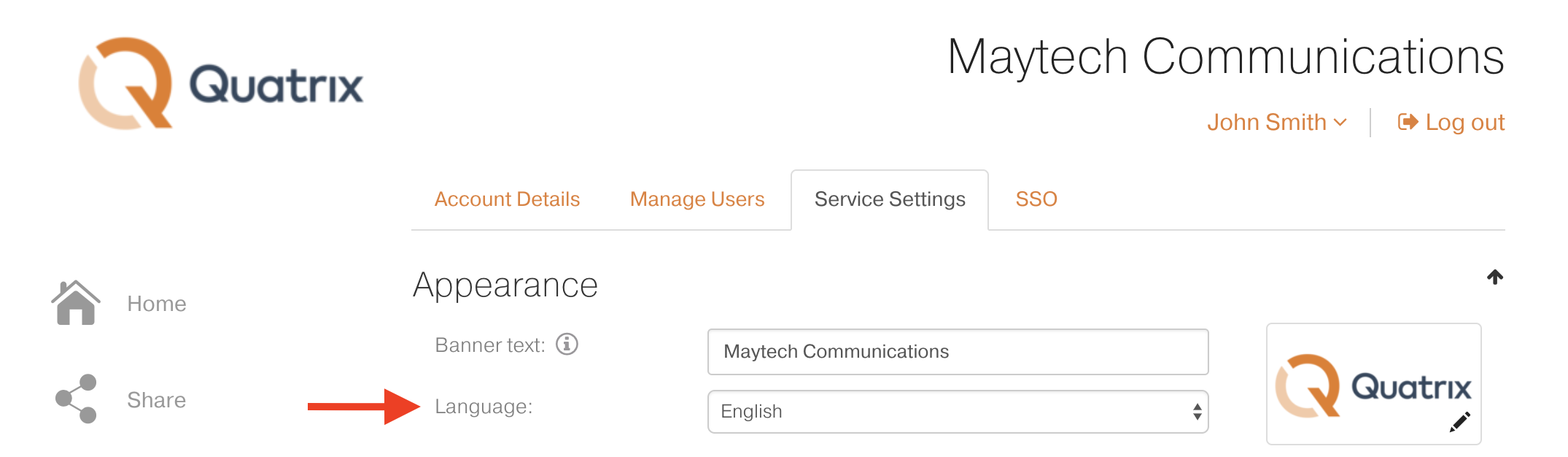
You can also set up a language at user creation.
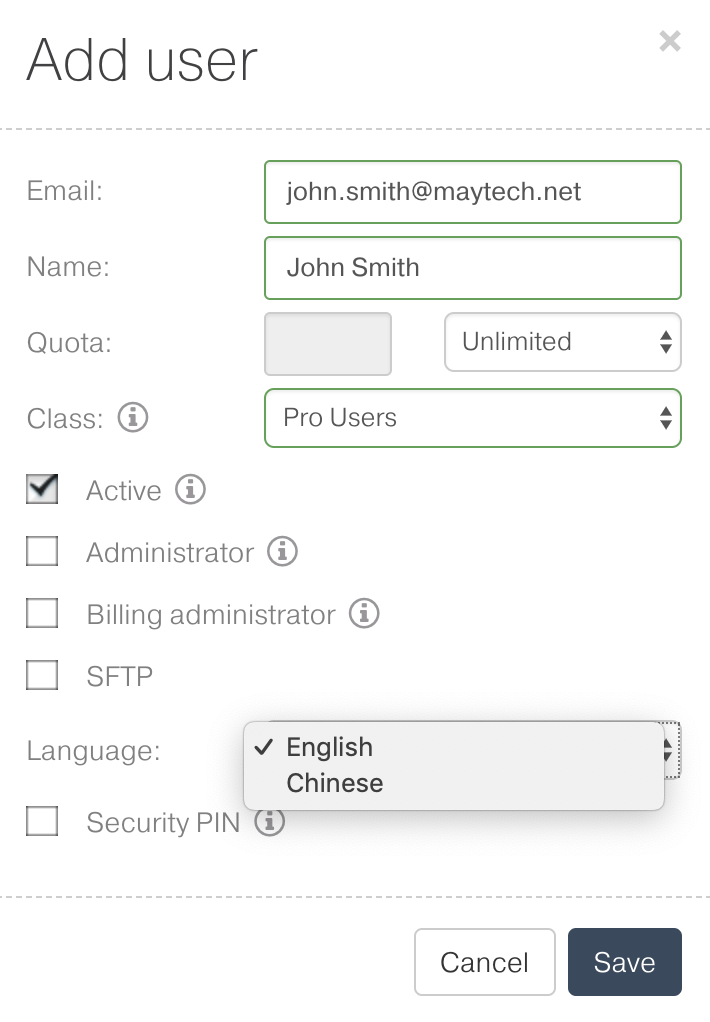
Deleting a user
To delete a user select the check box next to the user you would like to remove, click on the Delete icon from the top menu and confirm the deletion. The deleted user won't be able to access their Quatrix account.
If you tick the Delete Home Folder check box while confirming the deletion, all files of the selected user will be deleted. If not, their home folder will stay in the file system and you will be able to access it. |
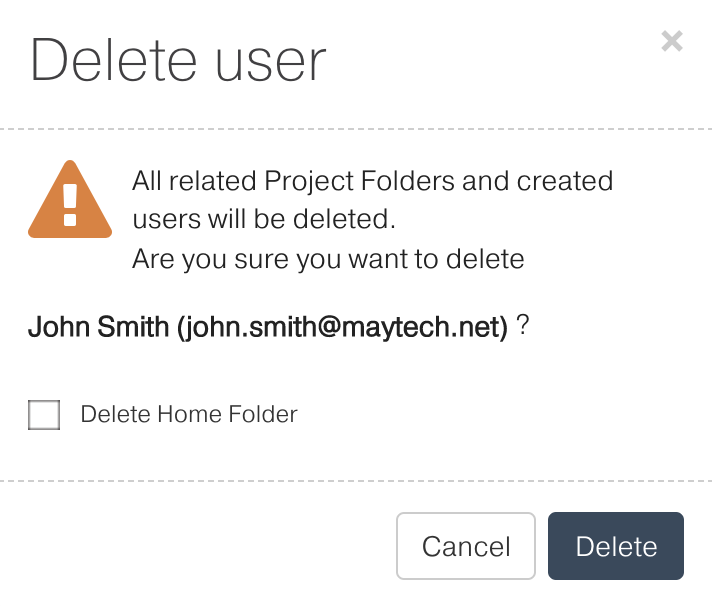
Activating or deactivating a user
You can set login permissions for your users while adding or editing them. If you select the Active check box, the user can log in and use their Quatrix account. If this check box is not selected, the user won't be able to log in.
Organising users and contacts in classes
All your users and contacts are arranged in groups that makes it easier to control the access to your account.
Quatrix users are classified as Pro Users and Associate Users with appropriate sharing and access permissions. You can assign the desired group to your users while adding or editing them.
- Pro Users can view and share files with other Pro users, Associate users and site contacts. Besides they can create a list of their own Personal Contacts that are invisible to you as the administrator.
- Associate Users can view only Pro users and share files with them. They cannot share to the outside world. This facilitates the flow of data from external partners into your organisation whilst preventing external partners from making unauthorised use of your Quatrix site.
- Jailed Users have access to files from Projects Shared With Me
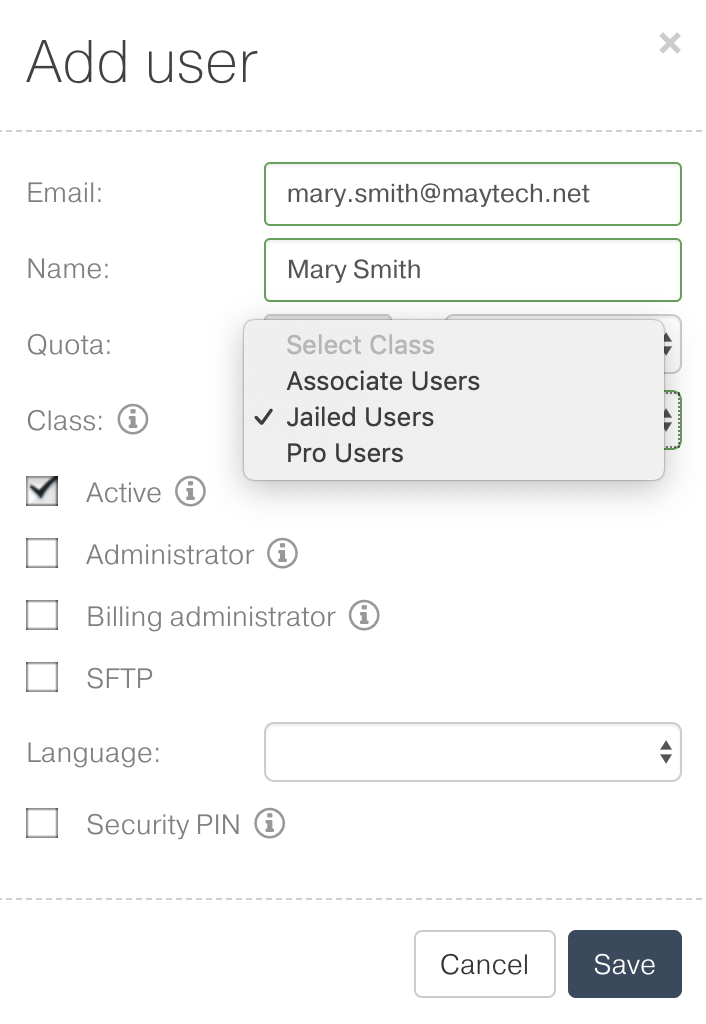
Your contacts are now organised in two groups: Personal and Site contacts. The existing list of contacts is converted to Personal Contacts.
- Personal contacts are only visible to you as the account administrator. Besides your Pro users can manage their own personal contacts.
- Site contacts are created and managed by the Administrator and contain a global contact list which is available to all your Pro users.
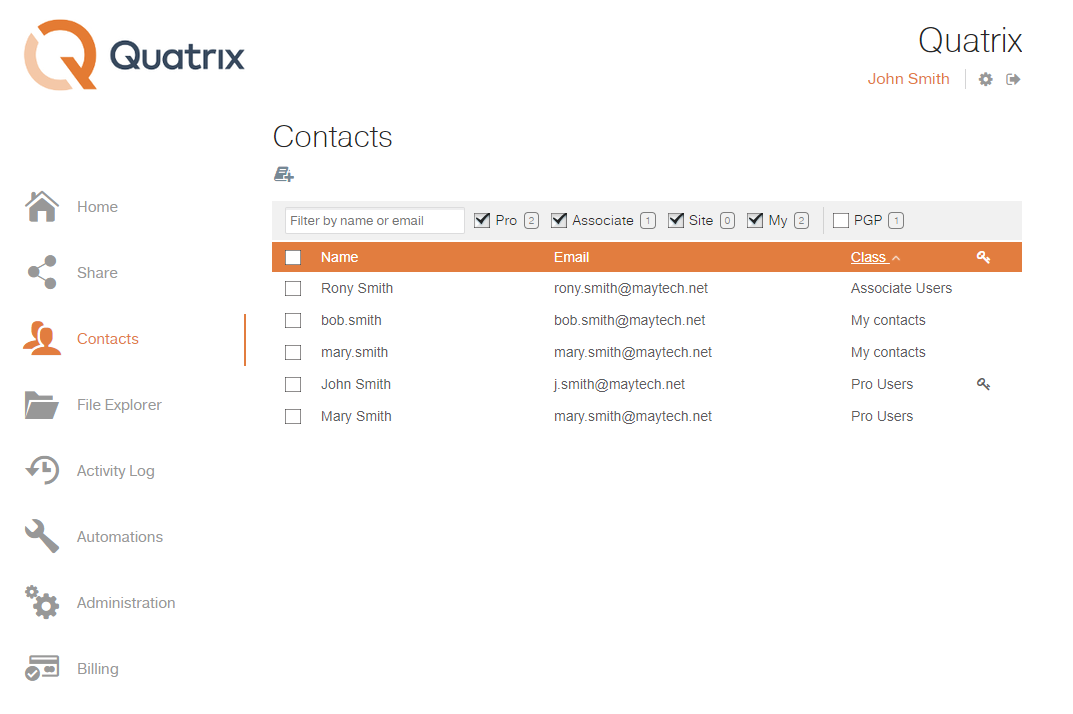
Managing user and contact permissions
You can easily manage permissions of your users and contacts. To update their rights you need to change the class or group. The conversion of your users is possible on the Administration tab, whilst your contact rights can be updated on the Contacts tab.
Converting users
A newly created user is displayed as Pro user in the list on the Contacts and Administration tabs. If you would like to convert Pro to Associate or Jailed user, click on the user and edit the assigned class. After clicking the Save button, you user will inherit your assigned permissions.
If you would like to assign the Administrator or Billing administrator rights, tick appropriate check boxes while editing the user.
The conversion of a user to a contact is not possible. |
Converting contacts
If you shared files with someone whose email wasn't used in Quatrix account, this email is automatically written to My Contacts list. You can easily convert your contact (either My or Site) to Pro user by selecting the contact and clicking on the Convert icon on the menu or selecting an appropriate menu option from the right-click menu.
It will soon be released a new version of Quatrix allowing to choose a user class during the conversion.