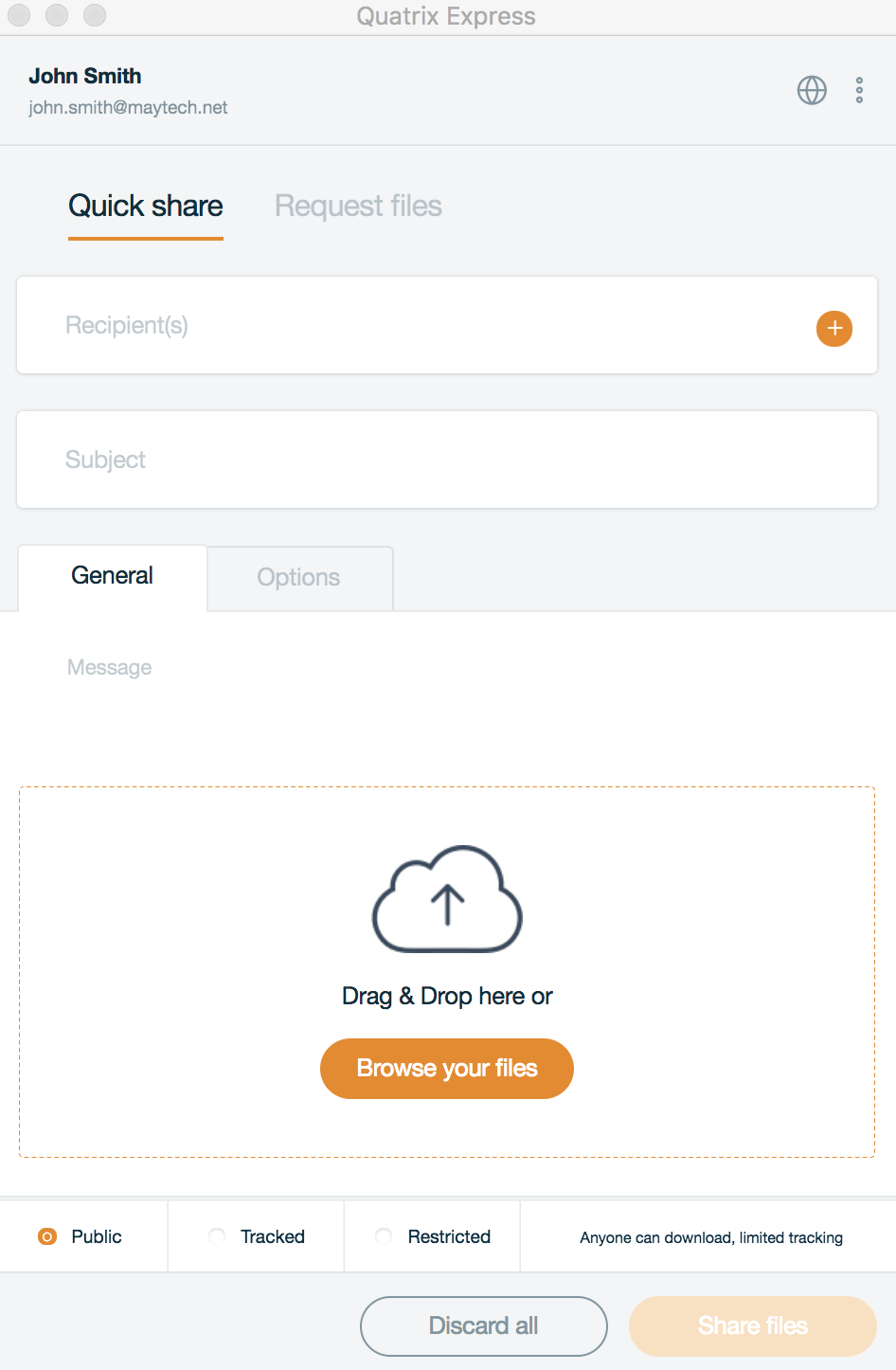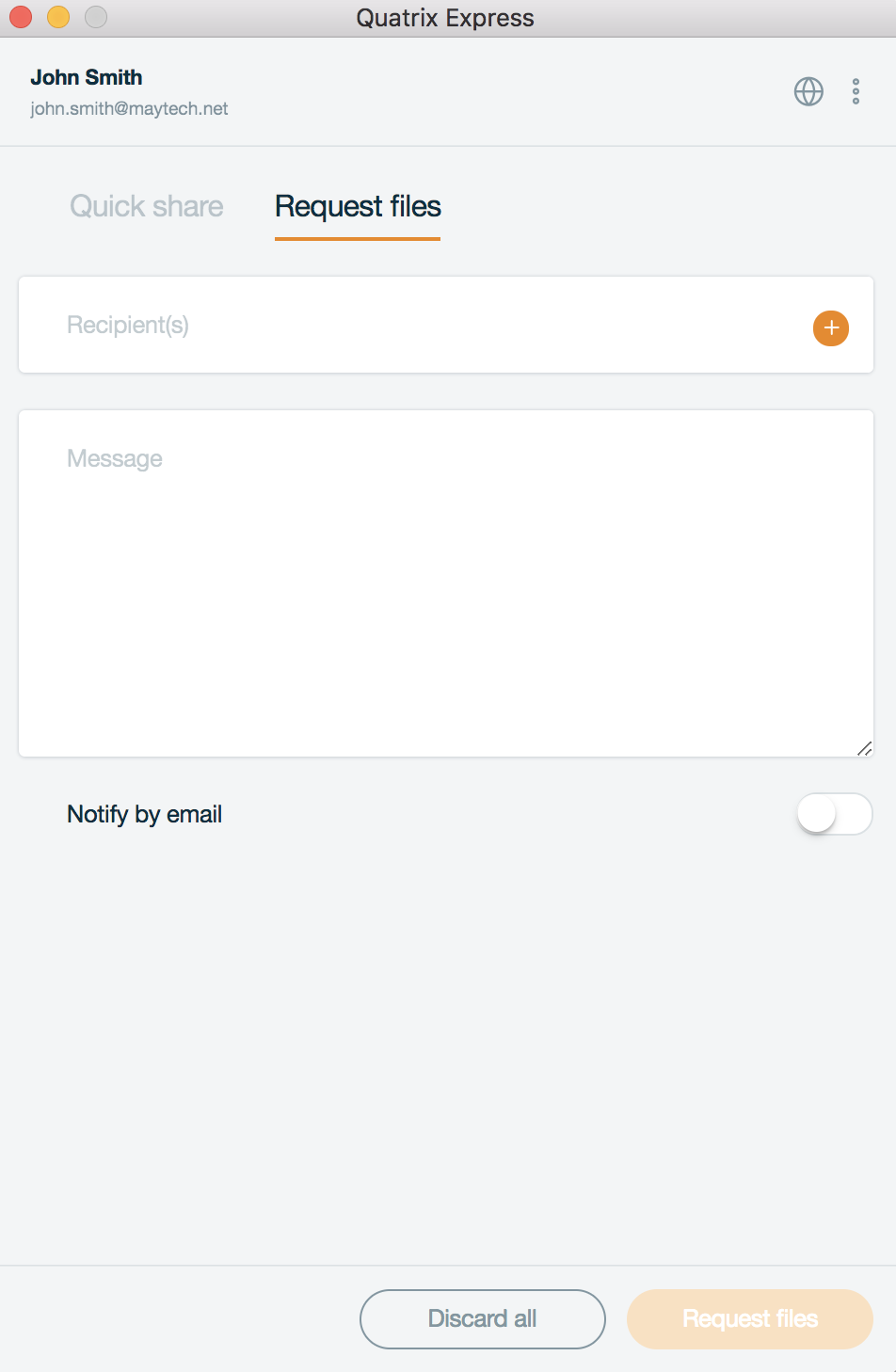Quatrix Express is supported on Windows 7 and higher. The minimum macOS version is macOS 10.9. |
Our application allows users to share and request files immediately with no need to log in for every file transfer - just tick the Remember me check box and you'll be logged in automatically once you open the application.
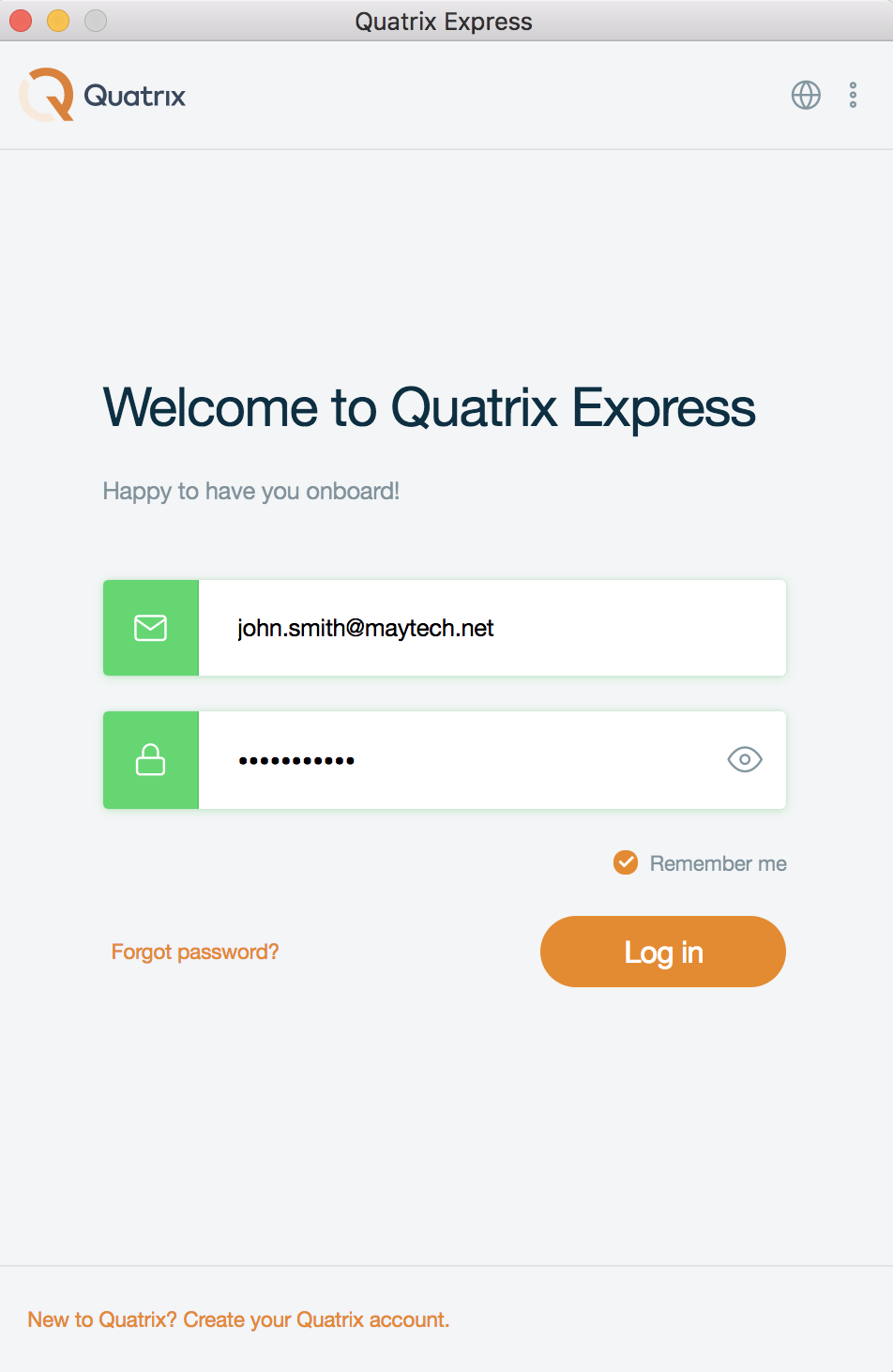
How to share files
File sharing via Quatrix Express is simple and secure. Follow the steps below:
- Specify your account name or site
- Enter your email and password
- Click on the Log in button
- Fill in the Quick share form:
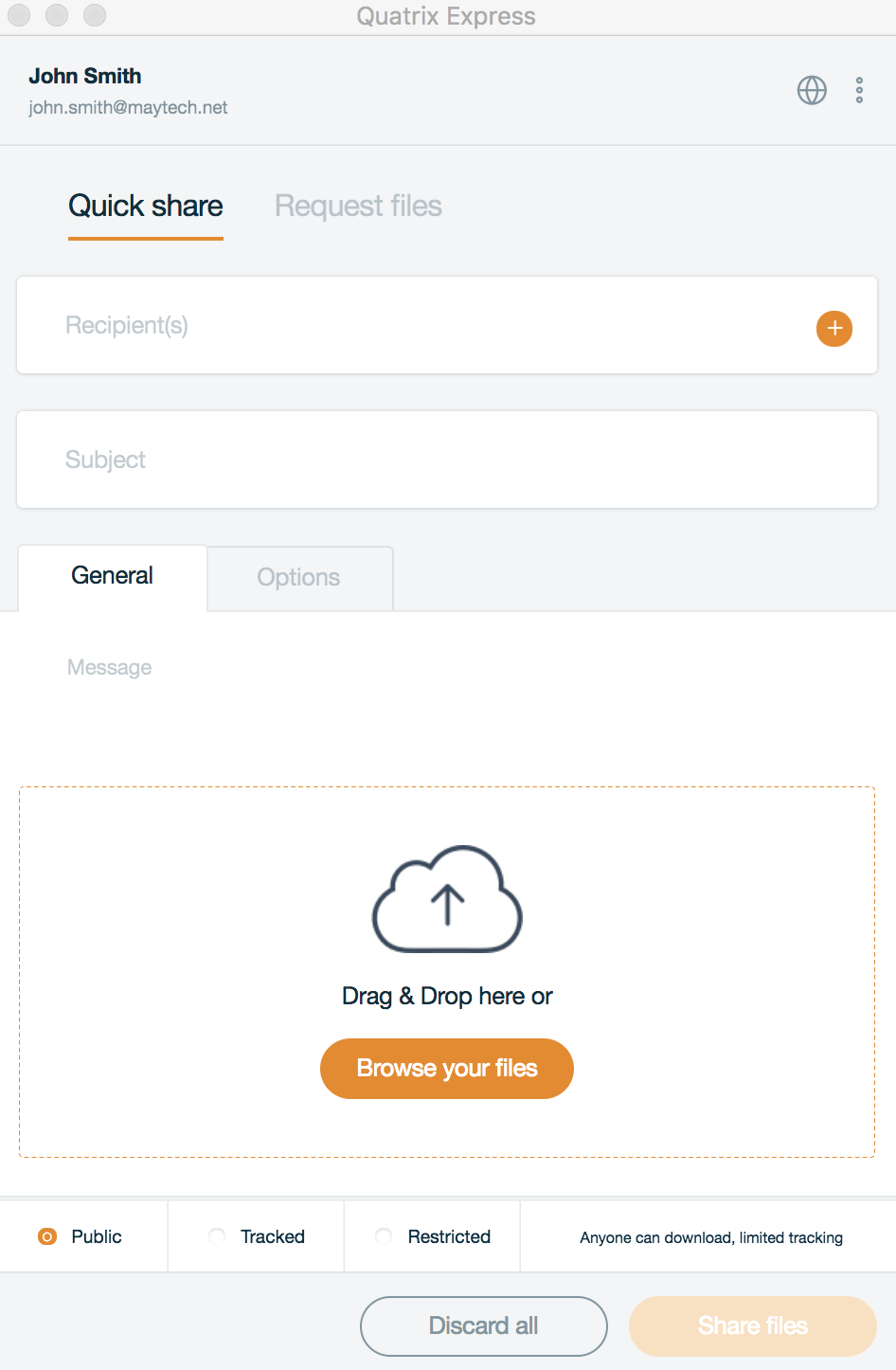
- Type in recipients
- Specify the subject and message of your email
- Select the share privacy (public, tracked or restricted)
- Upload files by dragging them or selecting from the PC.
- Adjust additional security options in the Options section:
- Never expire - shared links never expire, but to set an expiry date and time - turn the slider button off and and pick the expiry date. Download links are permanently inactive when they expire.
- Release date - use the same method to set a date and time to release your files. You can upload your files and send out the links but download links are inactive until the chosen time.
Security PIN- Optional PIN the user must enter to access shared files. The PIN can be set for all types of shares. In order to protect your share with PIN you should turn the Security PIN button on. The system will then generate a random five-digit code which you should inform your recipient(s) about.
Your generated PIN cannot be restored or reset after the share is sent. If the user forgot your shared PIN code, you need to share files again,
- Notify me on download - turn it on to receive a notification email when the files are downloaded.
- Recipient(s) can return files - if turned on, the notification email will contain a link to a page where your contacts or users can send files back to you.
- Click on the Share files button.
As soon as your share is sent, you will be notified of it.
How to request files
You can request files from your users on the Request files form next to the Quick share.
- Log in to your account by specifying your account name or site, user name and password.
- Go to the Request files form and enter recipients and type in your message.
- Set additional settings for the request:
- Encrypt incoming files -
- Notify by email -
- Click the Request files
You will receive a notification that the file request was sent successfully. Besides you can copy the link of file request and share it in any convenient way. See the screenshot.
Efficient Use
Small-windowed Quatrix Express app offers minimalist experience putting off web access and multi-tab distraction. Smooth, mobile-inspired design doesn’t take much of the invaluable resource of human attention nonetheless providing key Quatrix features such as vast security and rich administration.
Instant File Management
In addition to traditional, secure and flexible file sharing, the Quatrix Express app is designed to fit the on-the-fly principle:
Drag and drop files right from local directories.
Select recipients from synced list of contacts.
Manage key security options quickly before send.
Right-Away Access
Running on the background of the OS environment, Quatrix Express is any moment ready to be extracted and used at once.