On the Share Files tab you can instantly share files from your local PC / network or from your Quatrix Cloud storage. Each share uploads files to your Quatrix Cloud storage and generates an email message to the recipient(s) with links to download files.
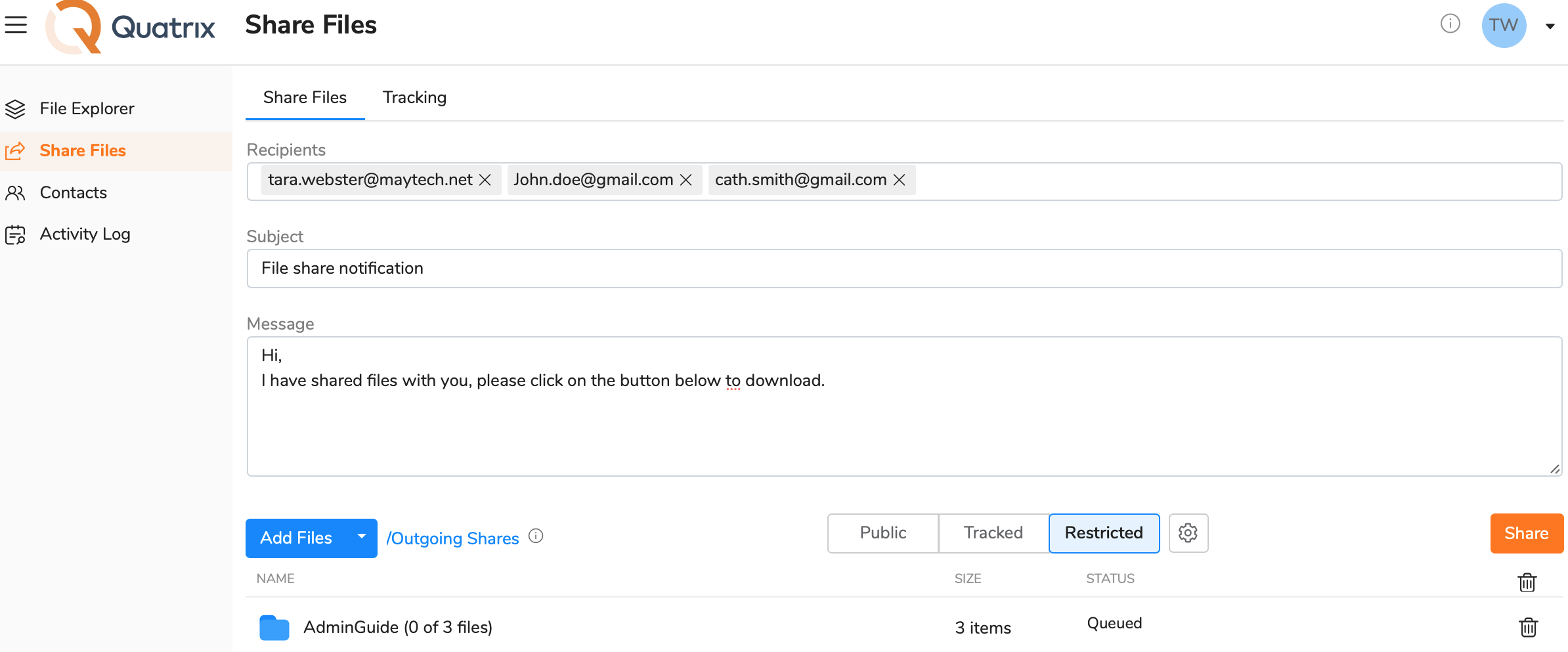
Follow the steps below to share files in a secure and reliable way:
Recipients - type in as many email addresses as you like in the Recipients text field. If the address already exists in your contacts, it will autocomplete. New recipient addresses will be added to your contacts and will autocomplete next time.
Emails are sent individually to each recipient - the recipient list is hidden.
- Subject - specify the subject or leave it as default - 'File share notification'.
- Message - compose your own message or leave the default one.
Upload files or folders - click on the Add files button to add your local files. Use Shift+click or Ctrl+click to select multiple files. Or, if supported by your browser you will see a drop zone to drag files or folders from your your desktop or file browser. If you drag a folder, all folder contents will be queued for upload. If you want to upload folders or cloud files, click on the arrow next to the Add files button. All your uploaded files/ folders are displayed in the list below the Add files button where you can see the size and upload status as well as delete some if necessary.
The folder upload is supported in all browsers except IE 11.
- Share privacy level - set the share security level, there are three types of links:
- Public - anyone with the link can download the files. Your tracking will show the time and IP address of downloads but will not identify the user.
- Tracked - any user registered on the Quatrix network can download, this may be useful where the links may be forwarded to others working on the project. Your tracking will identify the user for each download event.
- Restricted - only recipients of the email will be able to download, links forwarded outside the recipient list will not work. Your tracking will identify the user for each download event.
- Share your files.
A pop-up window indicates completion of the share, you can dismiss the pop-up window retaining or clearing the content of the form fields. This window contains the download link that you can share with your recipients in any suitable way.
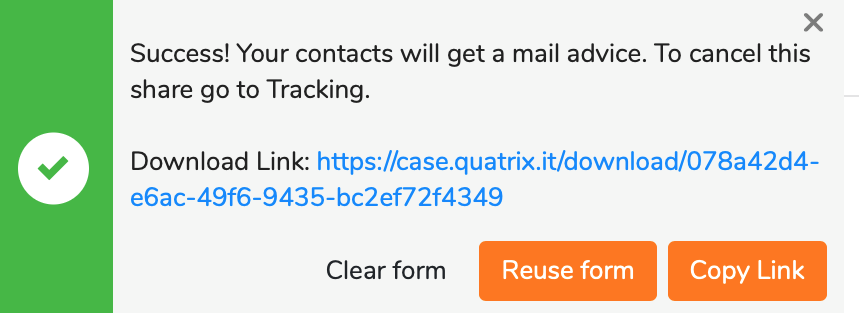
Each share uploads files to your Quatrix Cloud storage and generates an email message to the recipient(s) with links to download files.
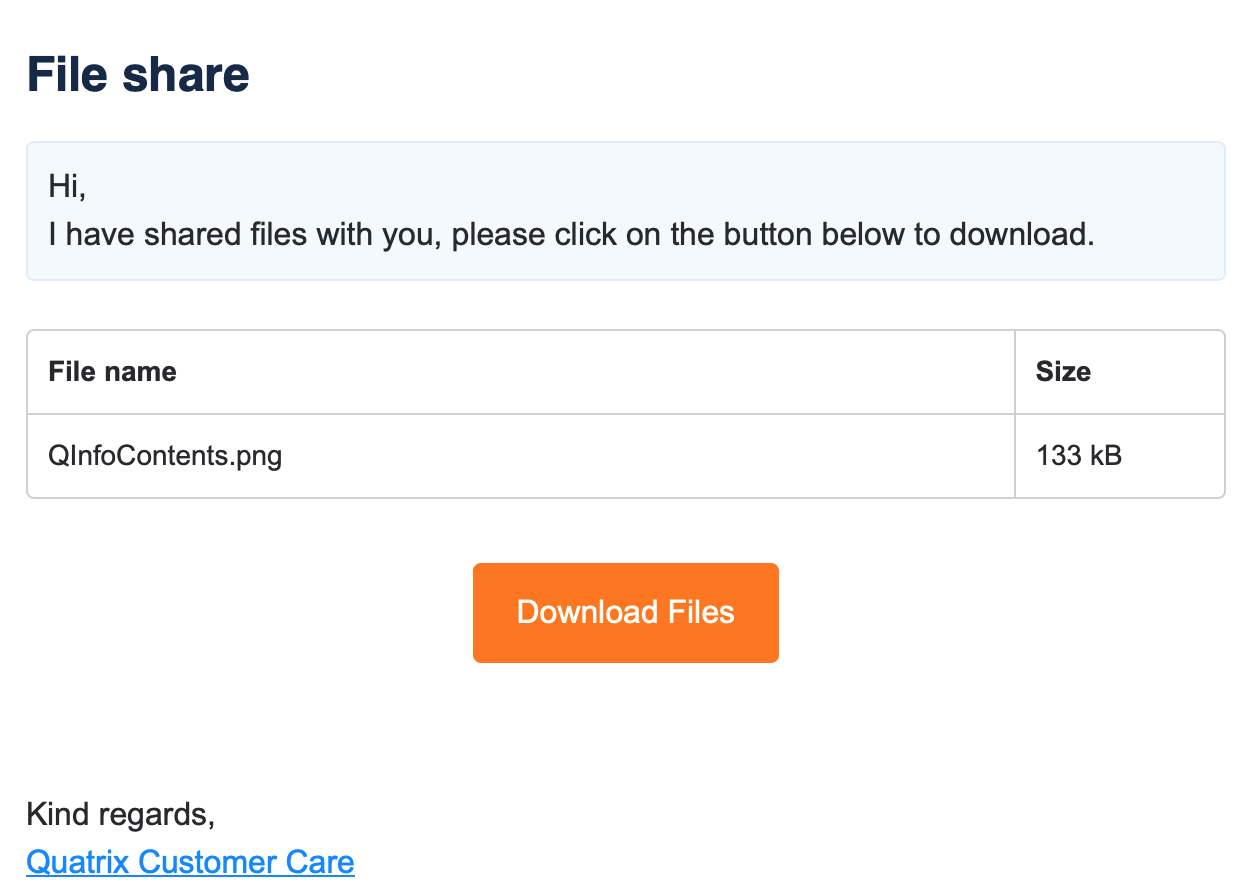
Besides you can share files from the File Explorer tab, first you need to select files or folders and then click on the Share icon that will lead you to the Share Files tab. Your selected files will be added to the list for the upload. Complete the steps described above to complete the share.
Optional Settings
You can specify additional options for your share in the Optional Settings window that can be opened by clicking on the icon next to share privacy types. To select the option, tick the check box next to it.
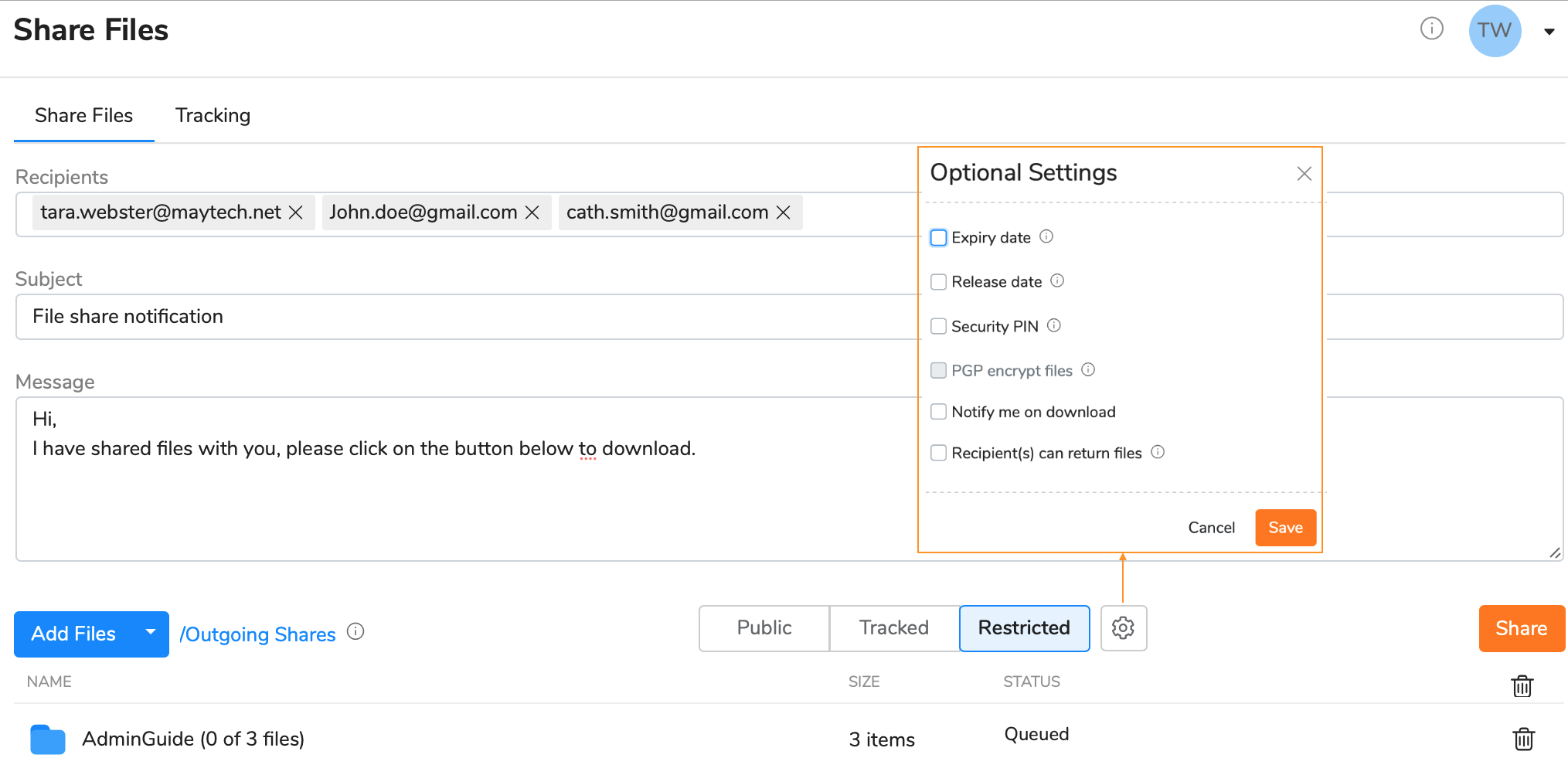
Expiry date - set the date when your uploaded files expire. Download links are permanently inactive when they expire.
Release date - set the date when your files become available for download. You can upload your files and send out the links but download links are inactive until the chosen time.
- Security PIN - optional PIN the user must enter to access shared files. The PIN can be set for all types of shares. The system will then generate a random five-digit code which you should inform your recipient(s) about. Please note that the PIN cannot be restored or reset after the share is sent.
- PGP encrypt files - if PGP is enabled for your account and if your contact(s) has/have generated PGP keys you can select this check box for the additional protection. For more info see PGP in Quatrix.
- Notify me on download - select this check box to receive a notification email when the files are downloaded.
Recipient(s) can return files - if selected, the notification email will contain a link to a page where your contacts or users can send files back to you. It is possible to disable obligatory registration for your contact if you send a Public Share.
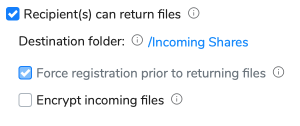
- Destination folder - shows the path to the uploaded files. Incoming Shares by default, but you can change it by clicking on the link.
- Force registration prior to returning files - appears when Recipient(s) can return files is selected. The recipient should log in or create a free Quatrix account in order to return files.
Encrypt incoming files - appears when Recipient(s) can return files is selected. This option enables the user to get encrypted files from the contact. Files will be encrypted by user's (not contact's) key. This option is disabled if user doesn't have a PGP key.
Quick Links
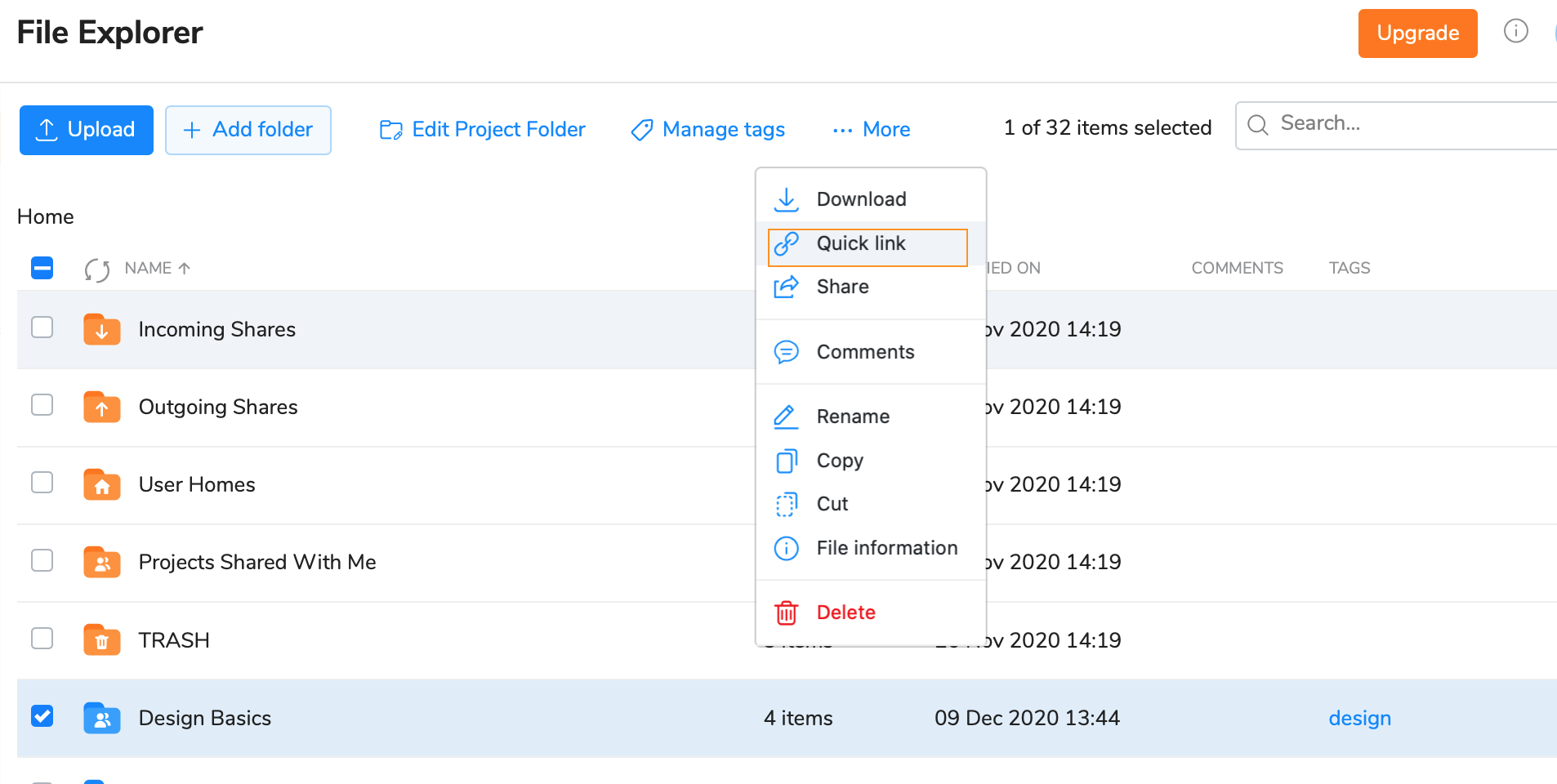
To create a quick link to your files or folders:
- Navigate to the File Explorer tab and select the desired file or folder.
- Click on Create quick link icon from the top or right-click menu.
- Share your quick link in any suitable way.
Quick links are valid for 7 days. Once a quick link is expired, it cannot be used again. |