API Reference
The Quatrix API reference will walk you through a set of file sharing features that you can use in your own app. It explains the basics for creating API calls, covers authentication methods, provides design principles for API calls and displays error codes.
Overview
Quatrix is secure cloud file sharing platform with centralised administration, easy-to-use interface, and SFTP access. You can use it for sharing and acquiring files securely and reliably online. It combines fast file transfer, convenience and flexibility of use and premium-grade security features. Check out Quatrix homepage for details.
Quatrix API documentation is intended for developers who want to write applications that interact with Quatrix.
Our goal is to simplify adding file sharing features to your application so that you can focus on integrating the core features to your product.
Before you start
You need to have a Quatrix account to access Quatrix APIs. If you haven’t registered yet, set up a free trial account here.
If you are not familiar with Quatrix features, read the introductory page about Quatrix on our website, learn about features here and explore the user interface before getting down to code.
Authentication
Quatrix supports two methods of API authentication: HTTP Basic Authentication (by default in Swagger) and API keys.
Basic authentication and session cookie
Quatrix maintains state throughout the session, for that reason you need to log in to your Quatrix account in order to get session ID.
You can use HTTP basic authentication to authorize the requests which means you can simply send the user name and password associated with the account. If you create a basic authentication header manually, stick to the following rules:
The user email and password should be combined with a single colon (:) e.g.
test@example.com:qwerty- The resulting string is encoded using a variant of Base64.
The authorization method (e.g. Basic) should be prepended to the encoded string and separated with space. This is further used as a value for Authorization field. e.g.
Authorization: Basic dGVzdEBleGFtcGxlLmNvbTpxd2VydHk=
Follow the steps below to authorize using this method:
Using your user name and password execute the API call GET/session/login with the following header in order to get session ID.
Authorization: Basic {b64encode('login:password')}All your further calls should be executed with the header:
X-Auth-Token: {session_id}or cookie:
token={session_id}
API keys for authentication
An API key is a token that the client provides when making API calls. Follow the steps below to get an API key from Quatrix:
- Log in to Quatrix and open your profile by clicking on the link with your name at the top right.
- Go to API keys sub-tab and click on Add new API key button.
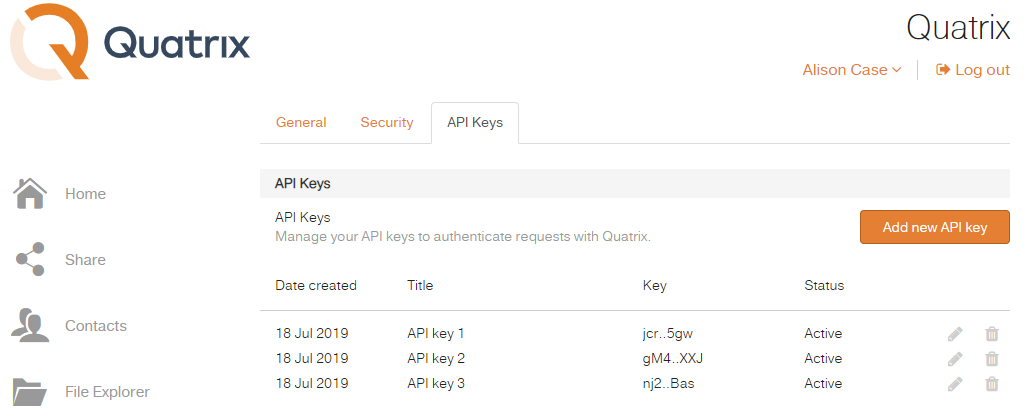
Type in the title and click on the Generate new API key button.
Give your key an informative title so that you can easily tell which key is used for which integration.
Copy and save an already generated API key.
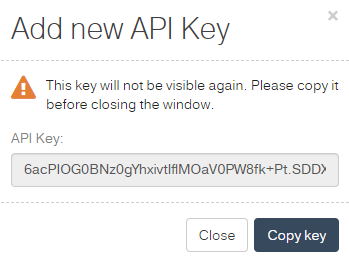
This API key will never be displayed again (only the key's title will be shown), make sure you copied and stored it securely.
Your newly generated API key is added to the list where you can edit only its title or delete it.
The given API key can be sent as a request header:
Authorization: Bearer {api_key_value}Swagger usage example
Follow these steps to authorize with Basic authentication;
- Open Swagger, paste your URL (https://yourcompany.quatrix.it/swagger/quatrix.json/) into the blank field and click on the Explore button. This will display the list of available resources.
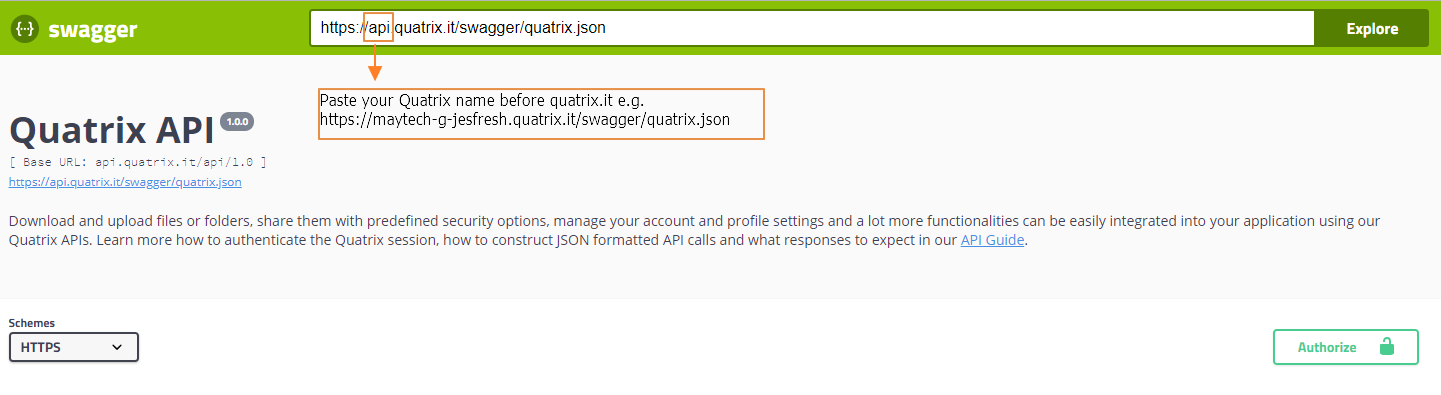
Click on the Authorize button that will open Available authorizations window, fill in your user name and password in Basic authorization section and press the Authorize button.
- Go to Auth resource and make GET /session/login API call to retrieve a session ID. See the screenshot.
Go back to the Authorize button and paste the session ID into the Value field in the API key section.
- Click on the Authorize button.
Once authorized, you can make any call by clicking first on the Try it out button and then on the Execute button that will provide results in the response.
Subsequent API calls are authorized using this session ID. The session is valid/active for 15 minutes since the last API action. If there was no activity during this period, the session will expire, and the user must log in again.
Design
We use RESTful design patterns for URLs and our API methods support GET and POST requests. Each method operates on a certain resource (view the list of resources below) and produces a JSON response.
| Resource | Description |
|---|---|
| Auth | Authenticate Quatrix account |
| Account | Get general information about the current account account |
| Language | Get details about account language |
| Contact | Create and manage contacts |
| PGP | Generate and manage PGP keys |
| Group | Get information about users and contacts |
| File | Retrieve and modify files/folders (hereinafter files) |
| Upload | File uploading |
| Password reset | Reset password for existing users |
| Preview | Preview photos, videos or files |
| Profile | Update profile information of the user |
| MFA | Enable and disable MFA |
| Project folder | Create and manage project folders |
| Site settings | Manage service settings |
| User | Create and manage users |
| Widget | Set the widget |
| Share | Create shares, quick links, file sharing requests |
| Activity log | Track activity history |
| Service | Get information about the service |
| Automation | Create and administer automatic rules |
| Inbox | Activity tracking of a logged-in contact |
| SSH key | Create and manage SSH keys |
| Billing | Account upgrade |
You can try out our APIs using Swagger where you can dig deeper into each resource and explore related endpoints with possible HTTP methods.
Base URL
The base URL for API calls should be formatted in the following way:
https:// {YourQuatrixSiteName}.quatrix.it/api/1.0/The current API version is 1.0.
Errors
Conventional HTTP response codes are used to indicate the success or failure of an API request. When an error occurs, it contains an error code and the description so that you can easily identify the problem and solve it.
In general, we use codes in the range of 2хх to indicate the success of the request. E.g. 200 – login success response. Codes in the range of 4хх display the API request failure due to e.g. 400 – parameter error, or 401 - CAPTCHA is wrong.
We use the following model to display an error where the message displays general information about an error, and details specifies additional information about it.
{
"msg": "string",
"code": 0,
"details": {}
}The table below lists codes with their general descriptions.
Code | Error Detail |
|---|---|
| -1 | Unknown error |
| 10 | Bad parameter value |
| 11 | Missing parameter |
| 12 | Bad host name |
| 20 | Not found |
| 21 | Not supported |
| 30 | Object exists |
| 31 | User exists |
| 32 | Contact exists |
| 40 | Operation not supported |
| 50 | Restriction error |
| 51 | PGP disabled error |
| 60 | Expired error |
| 61 | Not allowed without set up 2FA |
| 70 | Not allowed |
| 71 | Not allowed without set up 2FA |
| 72 | Not allowed without password |
| 73 | Not allowed without PIN |
| 74 | Not allowed without CAPTCHA |
| 75 | Not allowed without Basic Auth |
| 76 | Not allowed IP restriction |
| 77 | Current IP not in IPR masks |
| 78 | Widget CAPTCHA required |
| 79 | Widget file limit |
| 80 | Deactivated |
| 81 | Inactive |
| 82 | Deactivated role |
| 83 | Failed 2FA |
| 84 | Failed PIN |
| 90 | No data |
| 91 | Widget doesn't exist |
Support
If you have any problems with integration, code or something urgent, feel free to contact us via phone or email.
Int & UK: +44 (0) 1892 861 222 | USA: 1 800 592 1906