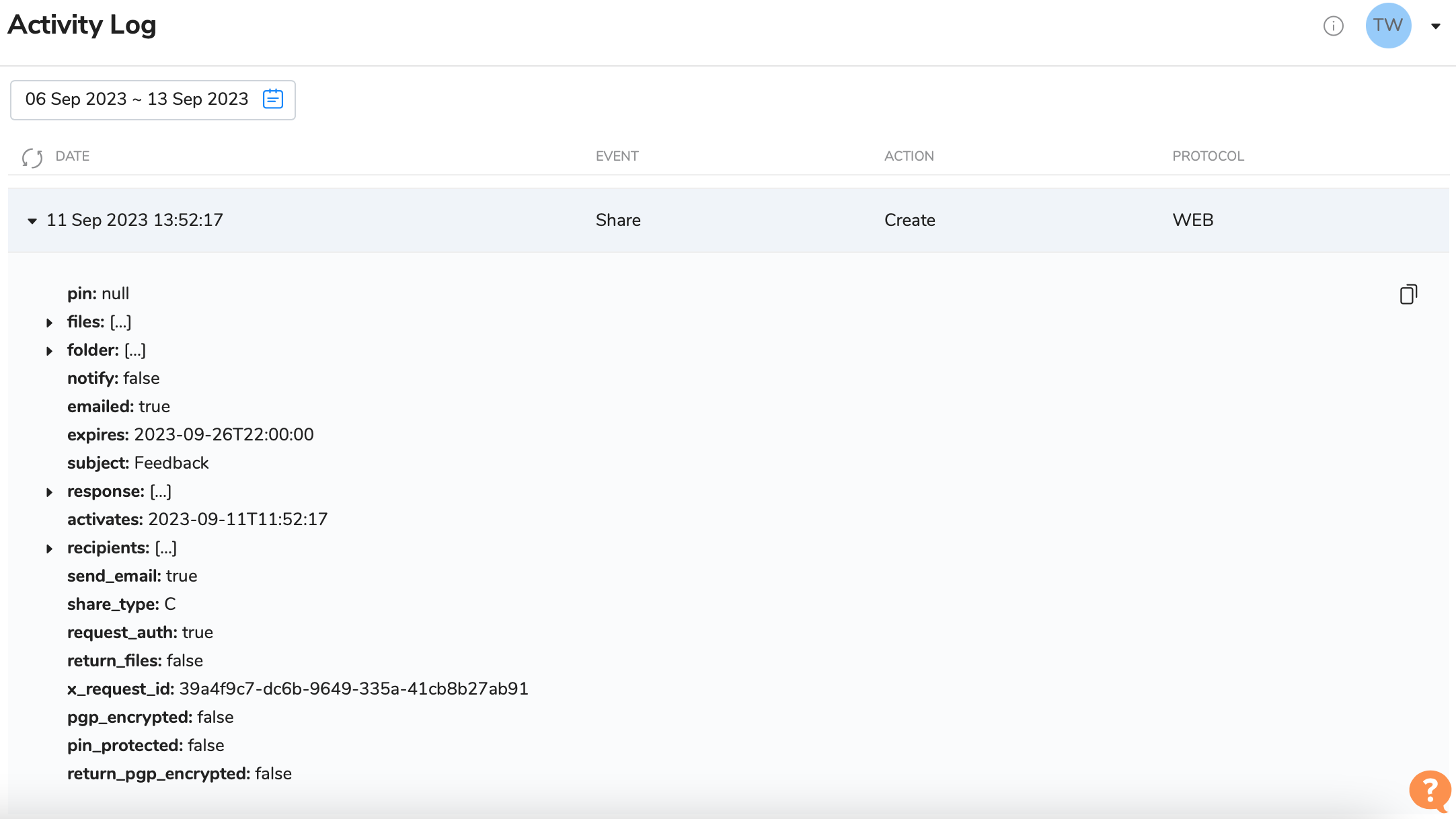Quatrix provides an important feature of tracking your shares as well as your actions. This feature is built-in to the account and it doesn't require a paid upgrade.
The Tracking sub-tab allows you to monitor shares, quick links, file requests and returns. The Activity log tab enables you to keep track of all your actions performed in Quatrix, including SFTP actions.
Tracking Shares
You can track your shares, created quick links, file requests and returns on the Tracking sub-tab of the Share Files tab.
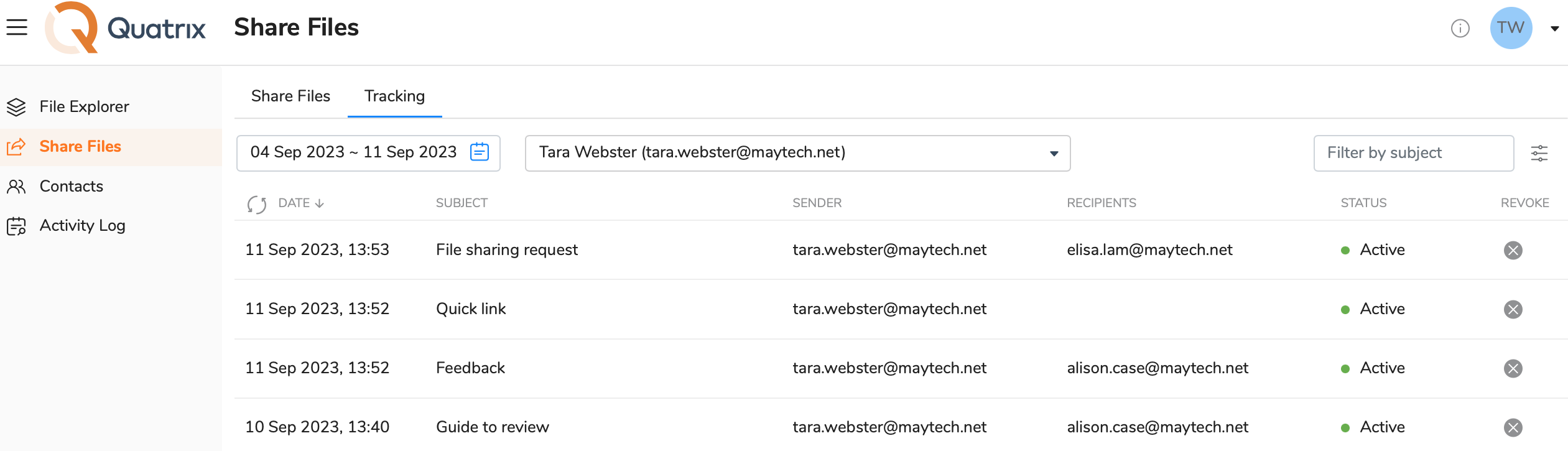
The Tracking tab displays a list of shares in the table view for the last 7 days. You can change the time frame by clicking on the calendar icon. The table can be filtered by the subject of the share. To learn details about the share left-click on the share which opens the Share information dialog box (see the screenshot below).
It contains information about the type of the share, the share creation date, recipients, subject, release and expiry dates, status (active, expired or revoked) and the download link. If you click on the file name under the Files section, you can get details of the recipients with their IP addresses and the time when they downloaded files.
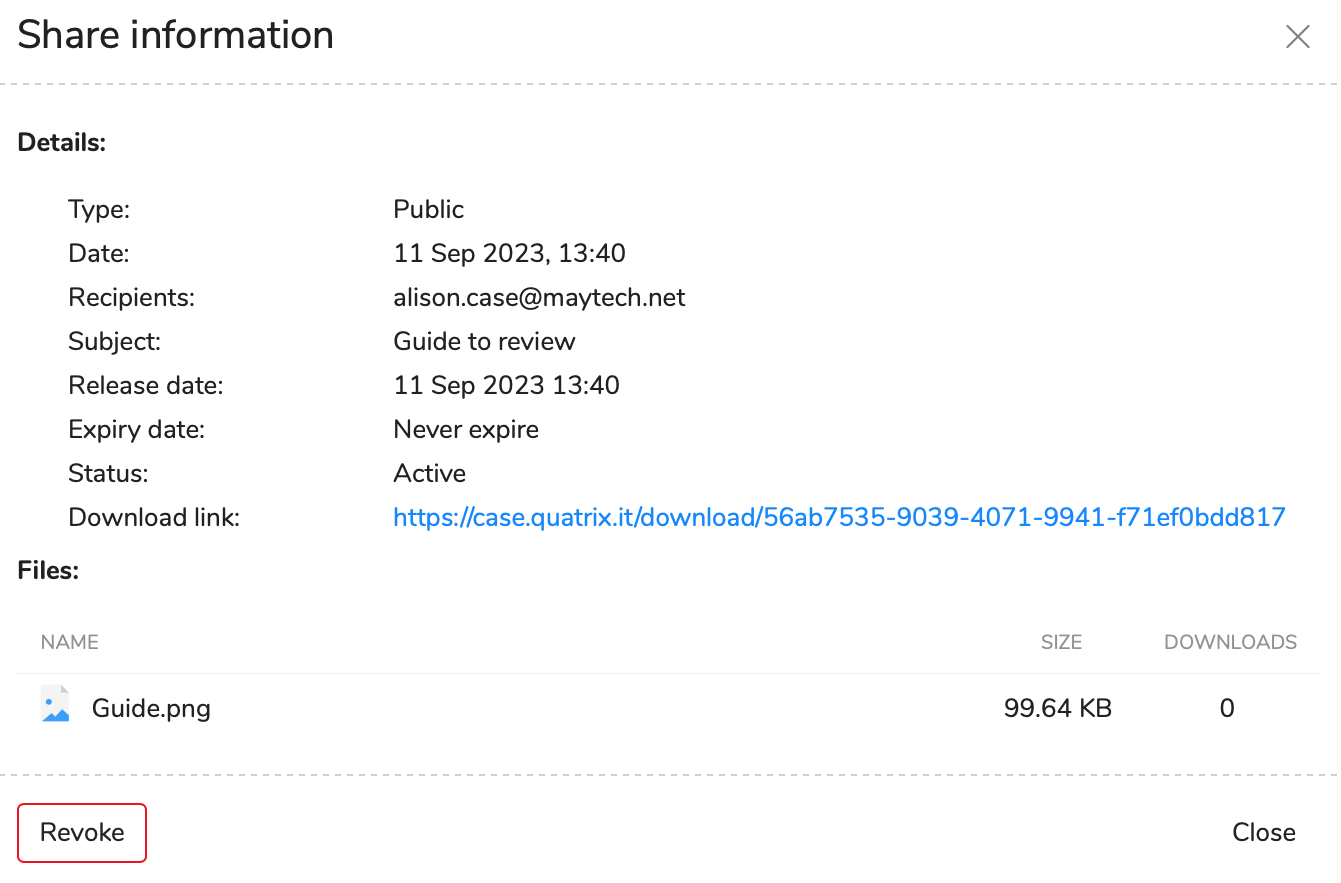
Revoking access to a share
You may revoke access to the shared files, quick links, file requests or returns by clicking on the Revoke share icon on the Tracking tab. You can revoke only one share at a time.
If your recipient has already downloaded your shared file from Quatrix, it will remain on the recipient's computer, even if you revoke the access to it later. The main purpose of revocation is to prevent a recipient from performing future file downloads.
It is not possible to undo the revocation of shares.
Tracking Activity History
The Activity log tab allows you to get visibility and insight into what actions you performed in the account. It displays your recent sharing activity in a one-week time frame (by default). You can choose any time frame for the display of your history. Besides file sharing actions, the list contains SFTP actions (e.g. file creation, deletion and transfer).
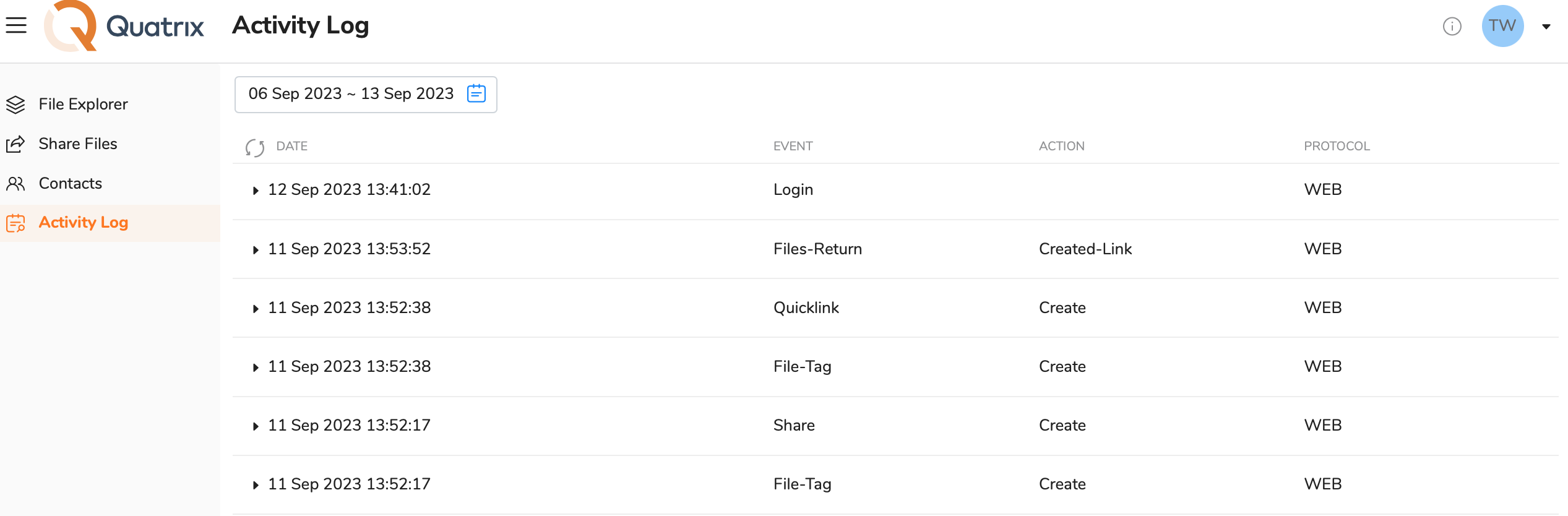
To learn more details about the action, left-click on it which expands and provides further information.