You can create secure data rooms to share files and folders inside Quatrix account using shared Project Folders. This allows you to easily collaborate with your users and take control of their actions within your shared folder.
The video below displays the basics of project folder management.
To create a project folder, follow these steps:
Click on the Create a Project Folder button from the above menu or choose an appropriate option from the right-click menu.
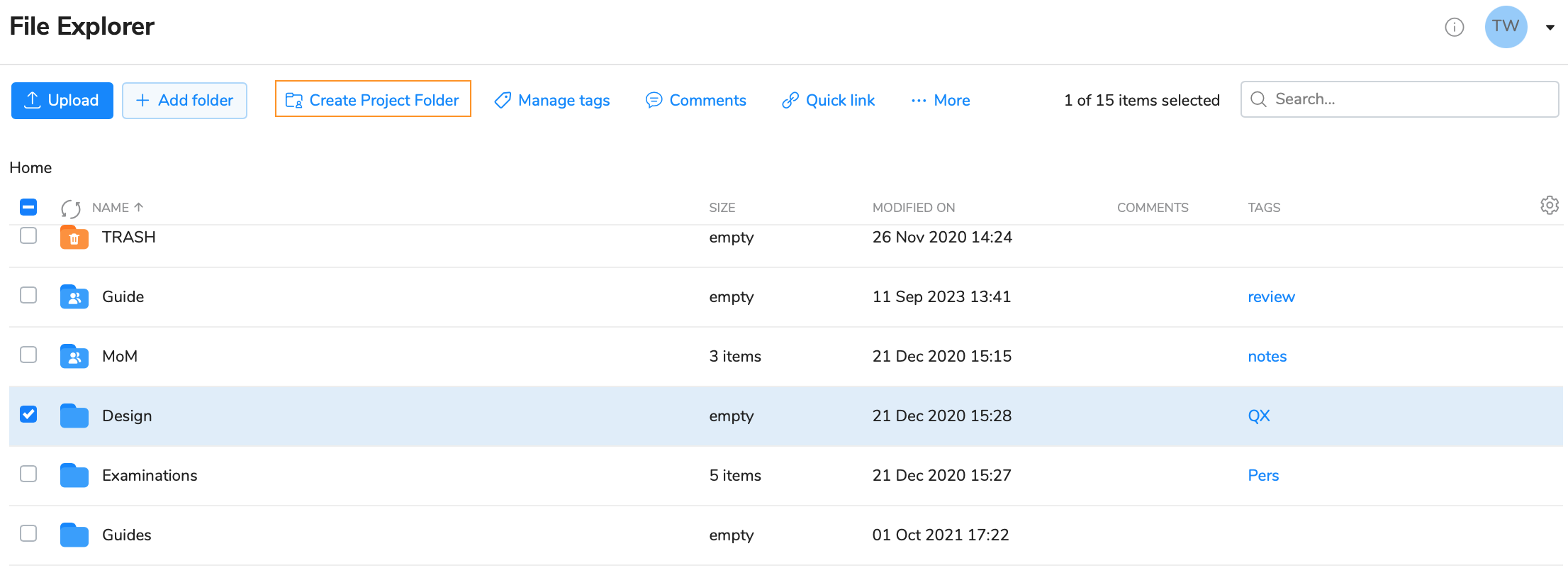
Select users from the list (or you can copy users with assigned permissions from the existing Project Folder by clicking the corresponding link) and specify their permissions.
For details on permissions see the table Predefined Project Folder Permissions below.
Besides you can check the Notify box next to the user you would like to subscribe to upload notifications. 
Click on the Save button.
As soon as your project folder is created, you will be notified and your users will get emails with details where to find the shared project folder. All your shared projects are stored in the Projects Shared With Me folder of your users.
Predefined Project Folder Permissions
| Permitted actions | List only | List and read | Read and write | Full and manage | None |
|---|---|---|---|---|---|
| View folder structure | • | • | • | • | |
| Copy | • | • | • | ||
| Preview | • | • | • | ||
| Download | • | • | • | ||
| Cut | • | • | |||
| Rename | • | • | |||
| Delete | • | • | |||
| Add new users | • | ||||
| Change user permissions | • | ||||
| Write comments | • |
For the convenience of adjusting specific permissions that match your own criteria, click on the permission that you set to the user and select Advanced option. Then tick the check boxes with permissions that you would like to assign to this user and save your adjustments.

You can copy users with assigned permissions from the existing Project Folder by clicking on the Copy Users from another Project Folder link.

Folders inside the Projects Shared With Me folder do not reduce user storage quota, only the quota of the project folder's owner. |
If you want to update users or change their permissions, go through the following steps:
To change the name, go to the File Explorer tab, select the folder and choose the Rename option from the top menu. Your project folder will be renamed, but it will be displayed with a new name for other shared project folder users.
Every time a file is uploaded, renamed or deleted, all Project Folder users will receive email notifications (if Notify is checked), except the person who uploaded/renamed/deleted. Note, that notifications are sent on a user log out and only if you're using Project Folders via web. |
To delete a project folder, follow these steps:
Your project folder will be deleted.
If you delete the project folder from the Edit Project Folder dialog, it won't be deleted but rather transformed to a regular folder and it won't be either visible or accessible to your users. |
When you have different collaborators on the project, e.g. either your employees, or business partners, you might need to control the level of access each of them will have to your folders. Quatrix provides a possibility to manage the level of access to subfolders inside your desired project folder. If you are the owner of the project folder, administrator or user with Full and manage permissions, follow the steps below to manage subfolder permissions:

Update desired permissions and save changes.
When you share a folder with your users, they will automatically receive the same level of access to all containing subfolders. However, you can change the access to a specific subfolder by managing permissions at the subfolder level. |
You should think twice before assigning Full and manage permissions to your users, as their deletion of contents inside the project folder cannot be restored. It is only possible to restore your originally set permissions to subfolder users by clicking on Reset to default icon. |
To add more users to this subfolder, you need to update the PF and add users from the list on the Edit Project Folder form. This automatically adds users to all subfolders.
If you would like to share the access to subfolder with your contact, convert it to the user at first. Learn how to do this here. |
This feature is available only to account owners and administrators. |
The main intention is to assist management of user permissions to existing Project Folders. It provides a possibility to have a bird's-eye view of Project Folders shared with every user.

Permissions - select a desired permission. For details on permissions, see the table above in the section Creating a Project Folder.
Copy Permissions from existing user allows you to assign Project Folder permissions based on the existing user. Just select the user from the list and load his assigned permissions. Quatrix adds new permissions but doesn't overwrite the existing ones. Loaded permissions will be added to the table where you can update them.
|
Besides management of each user permission to Project Folders, you can manage permissions of several users to the selected Project Folders.
