You can easily create a folder structure for your files so that you and your team can view them in an organised way.
To create a folder:
- Go to the File Explorer tab and click on the Plus icon from the top menu.
- Specify the folder name on the Create Folder window and save it.
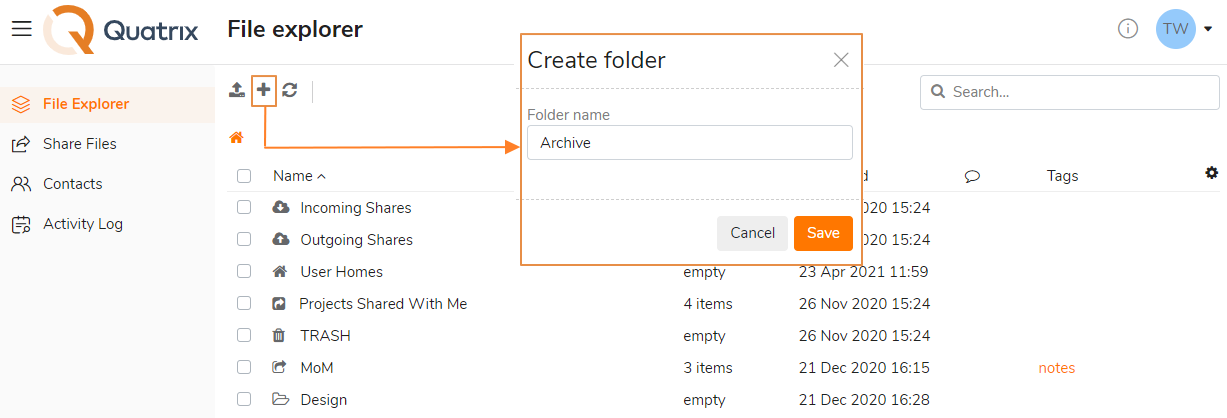
Your created folder will appear in the list below system folders. Folders are automatically ordered alphabetically.
To move a file or folder to a new location:
- Select the file or folder you want to move.
- Click the Cut icon from the top menu or right-click on the desired file or folder and select the Cut option.
- Go to a new location and click the Paste icon from the menu.
Your file or folder will appear in the desired location.
You can also use automatic file movement feature that will save a lot of your time and will keep your files automatically organised. Learn more about automations.