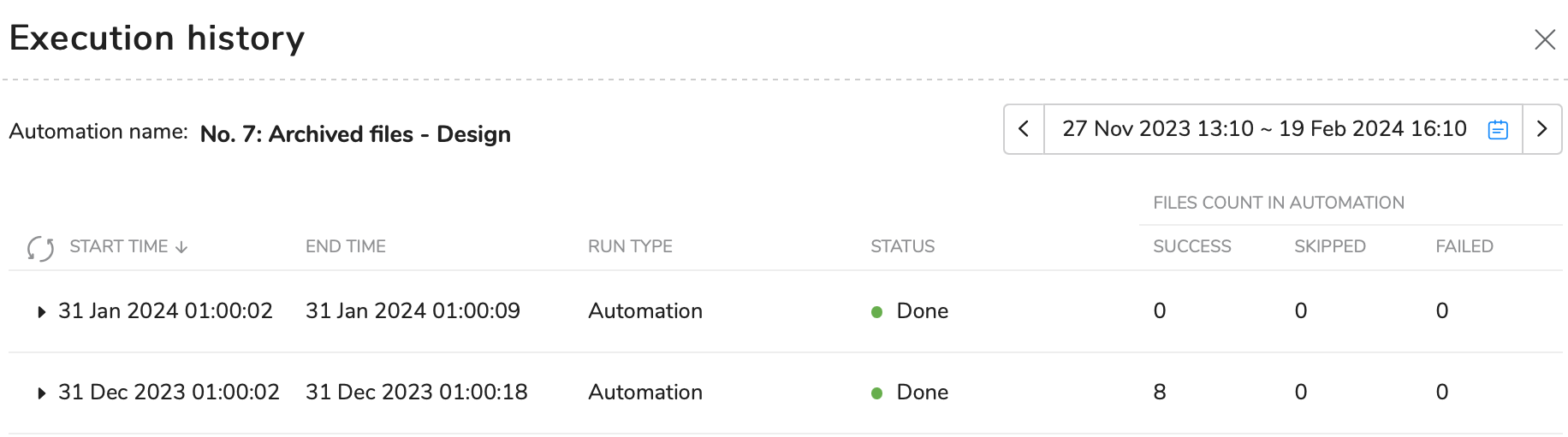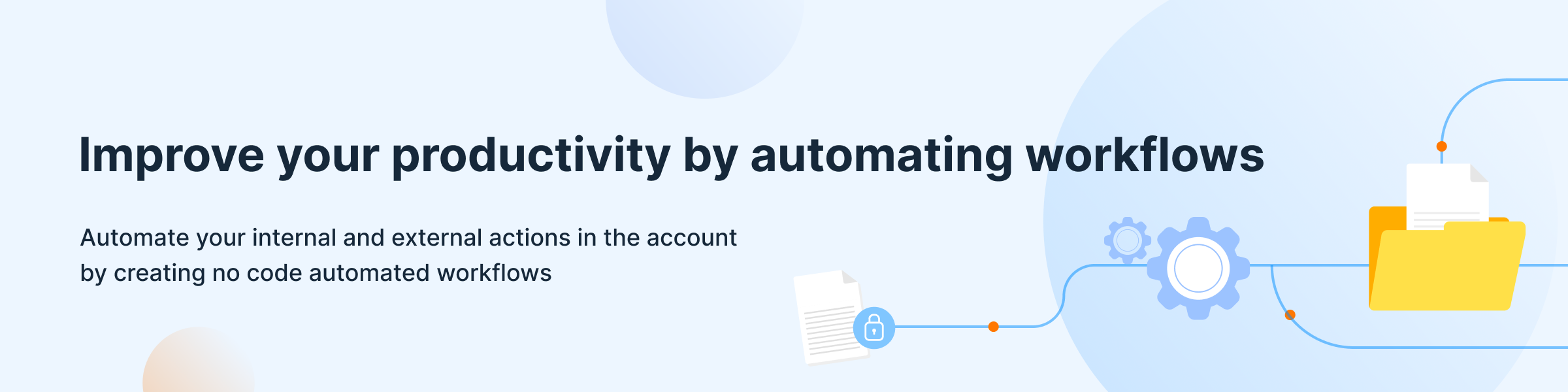
Automations allow you to improve your productivity by automating some of your activities in the account. For example, if you would like to save the account storage and avoid chances of your account being overpopulated with junk data, you can add a rule to perform the deletion of files inside your selected folder.
Schedule Overview
The Schedule Overview tab displays all automations that run automatically on the specified schedule. This tab offers a birds-eye view of your automations, making it simple to manage them all in one place.
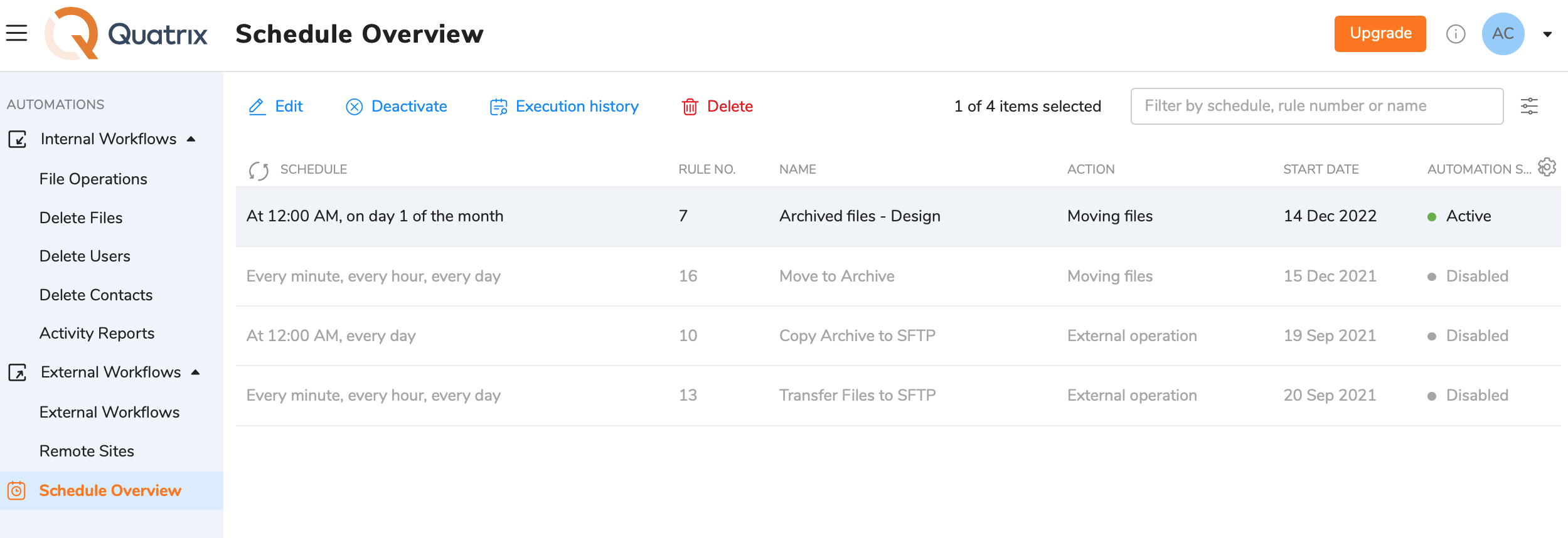
You can customise the table with automations to suit your preferences by selecting or deselecting columns from the list in the table settings. The search option located above the list enables you to search automations by schedule, rule number, or name. By clicking on the Filter icon located next to the search bar you can filter automations based on the action or status.
The Schedule overview tab is a central place for management of your automations. It allows you to edit, activate, deactivate or delete your preferred automation. You can track the execution history by selecting the corresponding icon from the top or right-click menu.