You can get the details of a file or folder that is stored on your Quatrix site.
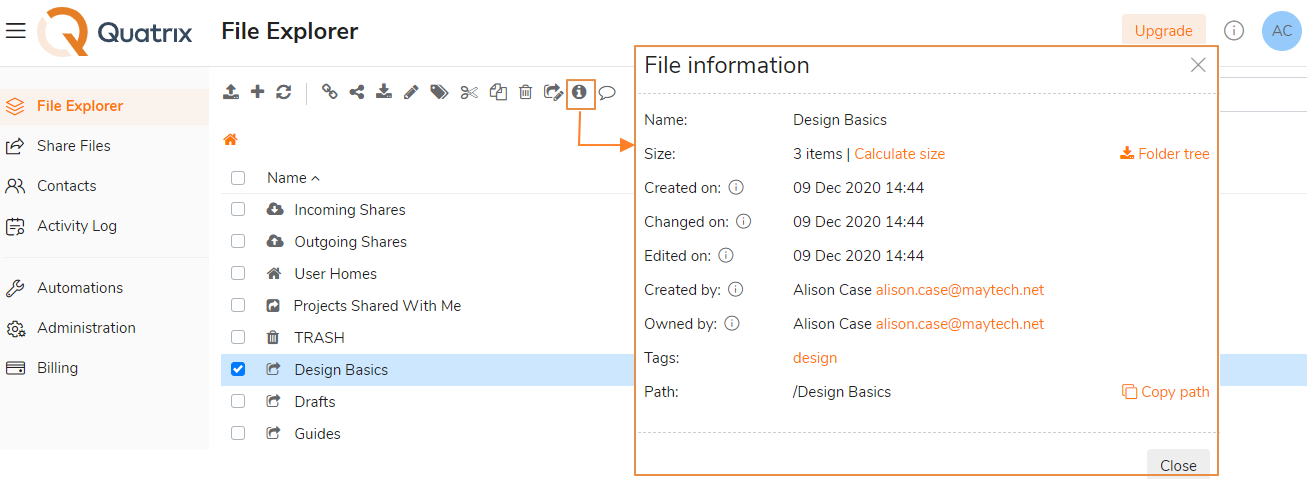
To view the details:
- Navigate to the File Explorer tab and select the file or folder about what you would like to learn more.
- Click on the File info icon from the top or right-click menu.
- The File info window opens that displays the following:
- Name - file or folder name.
- Size - the file size dislays how much storage it consumes (in bytes, KB,MB, GB, TB). The folder size displays the number of containing items. To get the exact folder size, click on the Calculate size link. You can also view the folder structure by clicking on the Folder tree link which downloads it in CSV format.
- Created on - the date when the file or folder was first created.
Changed on - the time and date when the file was last moved, renamed or overwritten.
Edited on - the time and date when the file contents last changed.
Created by - the user (name and email) who uploaded the file or created the folder.
- Owned by - the current file or folder owner.
Tags - visible only if you added tags.
Path - file or folder path. You can copy this path by clicking on the corresponding link. This is useful if you create a rule for automatic file movement.
Besides getting information about your Quatrix files and folders, you can view details about every Quatrix share in the same format as the File info. Learn more here.