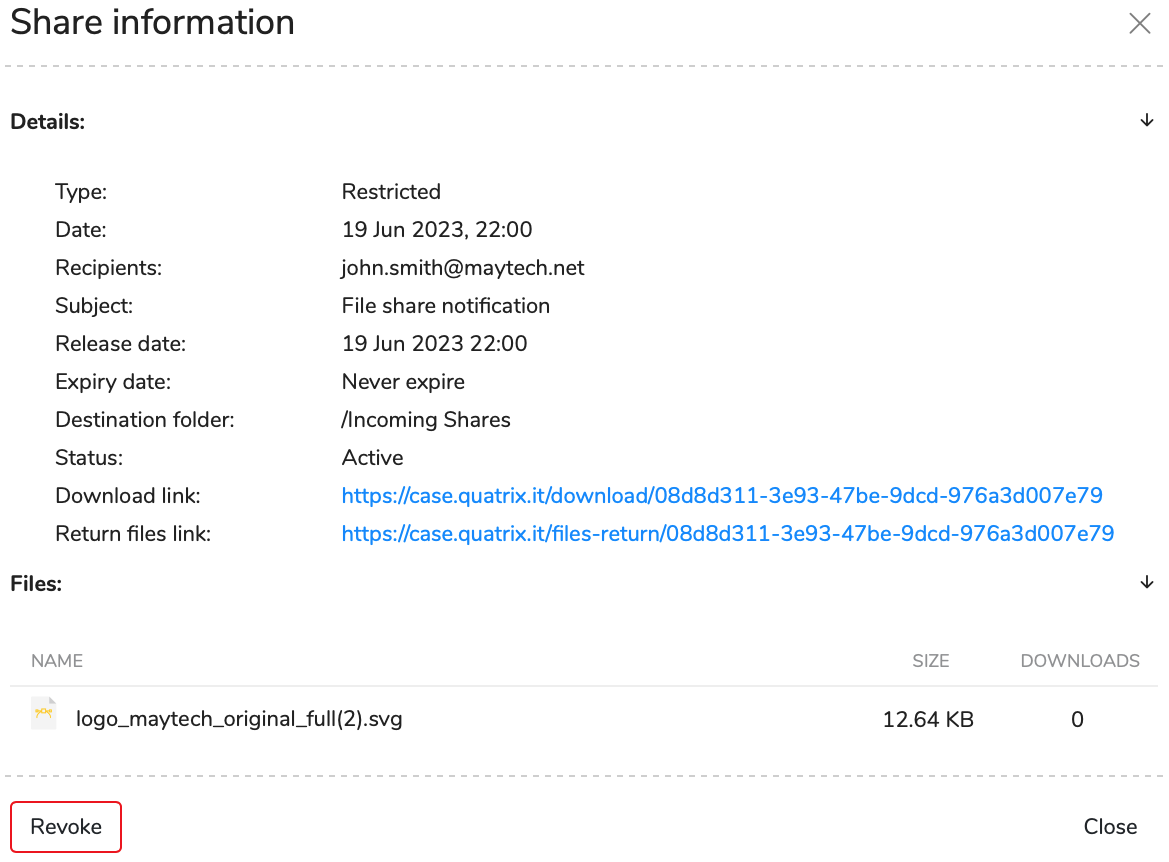Account Activity Tracking
Account owners and admins can get a bird's-eye view of account activity from the Activity log tab. This includes recent sharing activities of the account users, revoked shares, created quick links and file requests.
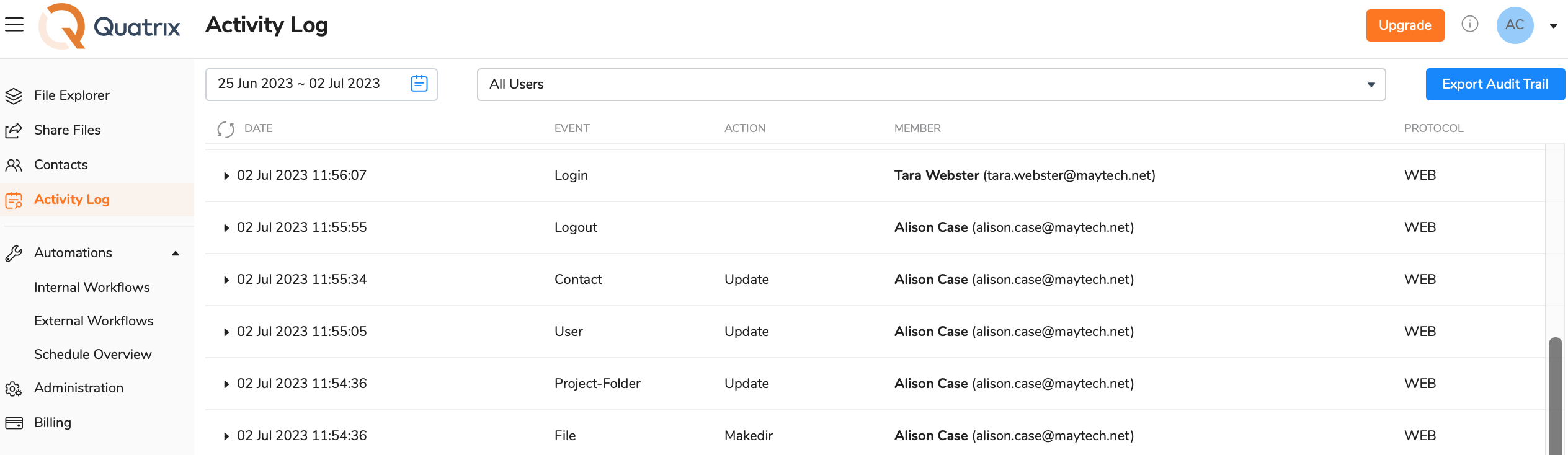
Activity log display
The Activity log tab allows you to adjust the display of your account activity by selecting a date range and users at the top. The log displays user actions and the date and time these actions were performed.
The default setting of the Activity log is to show your actions for a recent week. If you would like to check all users and their actions, select All users from the drop-down. To dig deeper into each action, you may click on the desired action and learn additional details about it.
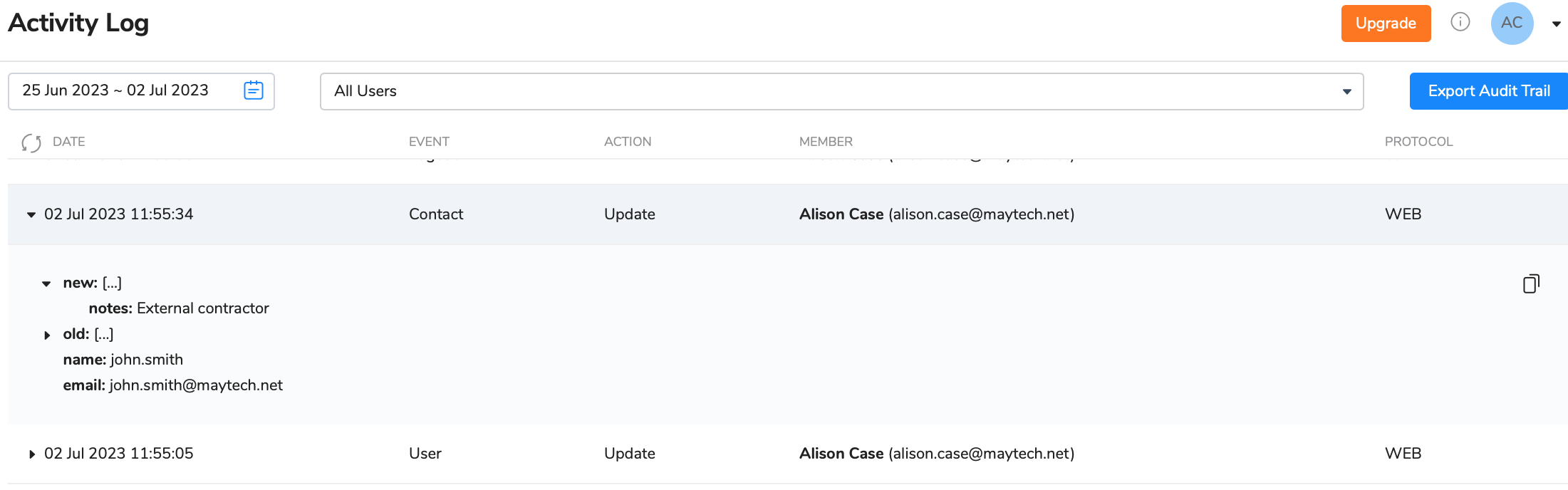
Besides you can have details of all possible actions in the account by generating a full report of account activity across your Quatrix account for a specific period by clicking on the Export Audit Trail button in the top right-hand corner. The report will be generated in CSV format and will contain user login activity, password changes, their sharing actions and deletions as well as SFTP actions. See how the report looks like below:
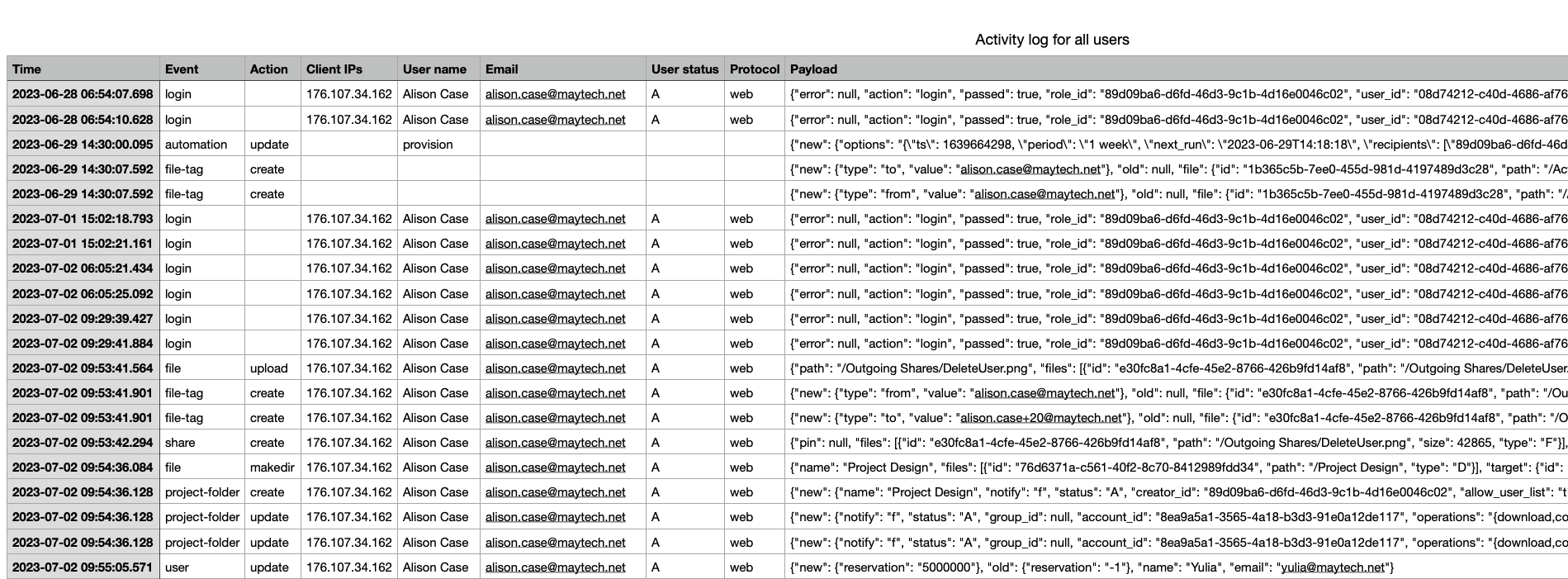
The Audit trail contains the following records:
- Account actions: account creation and updates;
- Log-in and log-out actions: when the user logs in or fails to log in and logs out of Quatrix;
- User and contact actions: creation, deletion, updates and moves between groups;
- Groups: creation, modification and deletion;
- Automations: details about automatic rules and their updates;
- Share actions: sharing, revoking or downloading files, creating or revoking quick links, requesting files and returning them back;
- Project folder actions: creation, modification and deletion;
- File actions: file upload and download, modification and deletion.
- File tags: creation and deletion.
If you would like to have these reports automatically generated, you can create a rule on the Automation tab. Learn more about automatic generation of Audit Trail reports here.
Revoke the access to shares
You can revoke or disable the access to the share by clicking on the Revoke button from the Share information dialog box. The revocation cannot be reverted that's why the share won't be accessible either to the admin or to the user. The revoked share is grayed out in the list on the Activity log tab.
![]()
Track sharing within your account
You can keep track of user sharing activity on the Tracking sub-tab of the Share files tab.![]()
It displays sharing actions of the current user by default. To get details of shares of a certain user, select the one from the drop-down list. The following sharing actions are displayed:
- shared files - with your subject or the default "File sharing notification",
- shared quick link - with the default subject "Quick link",
- requested files - with the default subject "File sharing request",
- returned files - with the default subject "Re: File sharing request",
- revoked shares - grayed out in the list.
Besides the Tracking tab contains date and time the sharing action was performed as well as its recipients.
Every above mentioned sharing action contains additional information on the Share information dialog box which can be opened by left-clicking on it. The Share information displays the share type; date and time it was shared, released or expired; its subject; the status (active, revoked or expired); the download link and the download info with the file size and number of downloads.