File security settings
This page contains features that constitute the security of your files.
Expiry and release dates for shared files
You can share your files with anyone and then for the security reasons you can limit the time your shared files will be available (by setting the expiry time and date) or you can specify the time when your uploaded files will be available for download (by setting the release time and date).
Follow the steps below to share files with the expiry date:
- Go to the Share files tab, specify the recipients and upload files.
- Select your preferred share privacy: public, tracked or restricted and click on the Optional settings icon which opens the window for setting additional share adjustments.
- Check the Expiry date check box, pick the required date and time and click Apply date button.
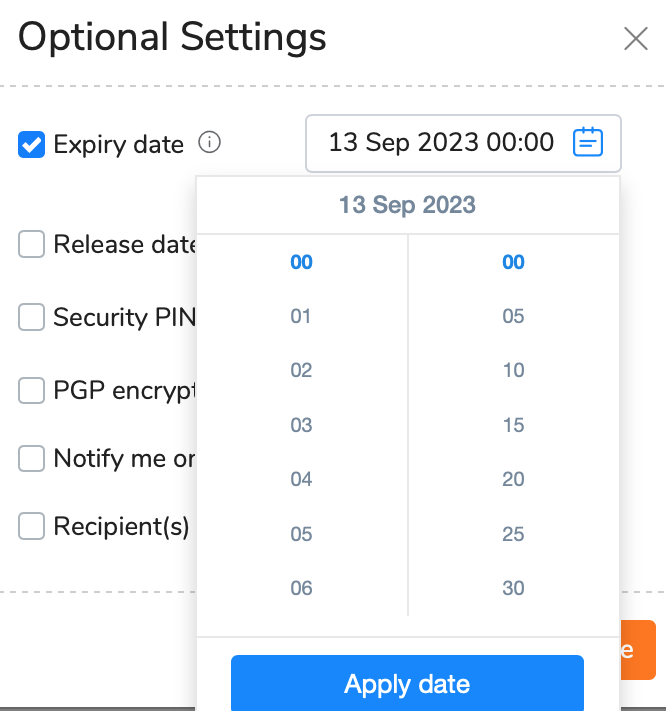
- Save your settings and share your files.
Your uploaded files will be sent with the link that expires on your specified time.
To share files with the release date follow the steps above (1-2), and specify the release date and time for your shared files the same way as described above. You can upload your files and send out the links any time, but download links are inactive until the chosen time.
PIN code file access
Users can create a unique PIN code for recipients to enter before accessing the shared files.
To share files with the Security PIN you need to check the corresponding check box in the Optional settings while sharing your files.
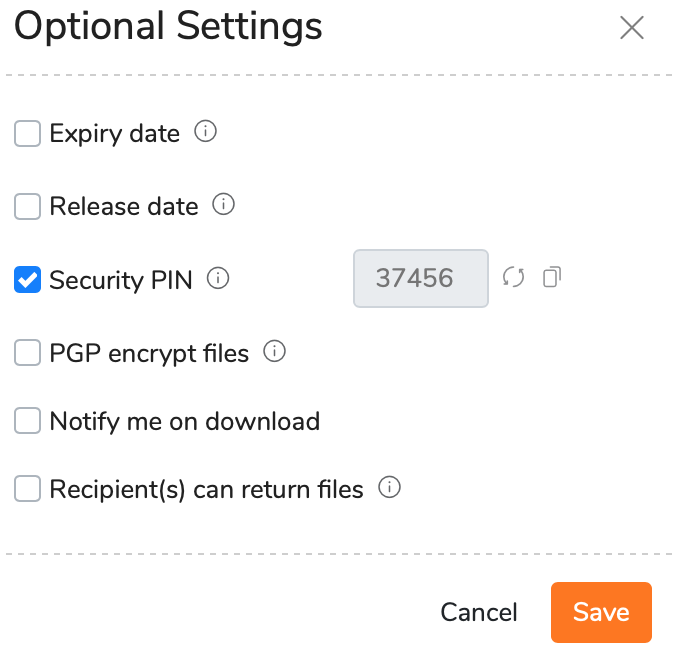
PIN code can be used only once. If the user forgot your shared PIN code, you need to share files again. To omit double sharing, save PIN code until the user receives your files.
Revocation of files
If you would like to make already sent files unavailable, go to the Tracking tab, find the required share and click on the![]() Revoke share icon.
Revoke share icon.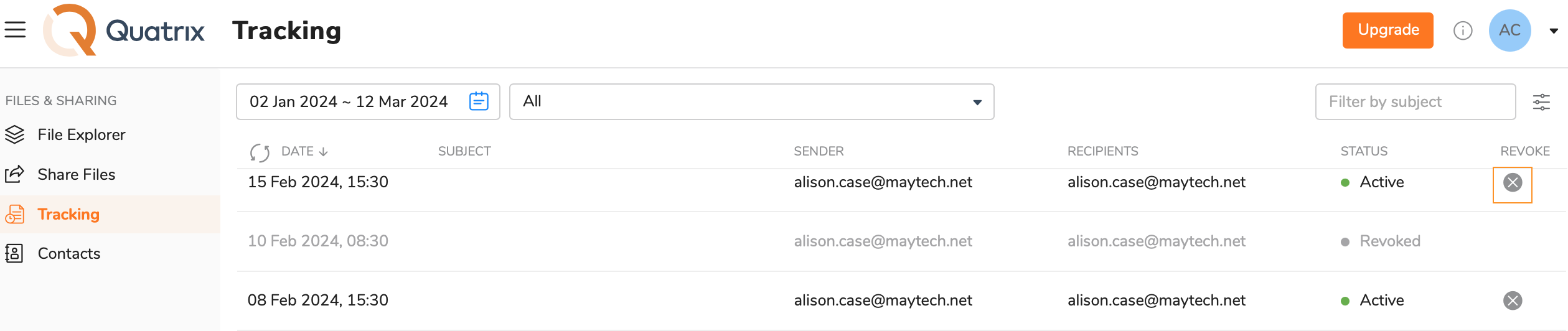
The revoked share will be greyed out in the list and the share information will contain the status indication Revoked.
The revoked files cannot be returned back. You can make these files available only by sharing them again.
Granular permissions to access files
You can keep control over what your users can do with what you have shared. Granular permissions in Quatrix allow you to control what files your users can access and what they can do with these files.
Share privacy in Quatrix allows you to set the sharing security level, specifying who can access your shared files.
- Public - anyone with the link can download the files. Your tracking will show the time and IP address of downloads but will not identify the user.
- Tracked - any user registered on the Quatrix network can download, this may be useful where the links may be forwarded to others working on the project. Your tracking will identify the user for each download event.
- Restricted- only recipients of the email will be able to download, links forwarded outside the recipient list will not work. Your tracking will identify the user for each download event.
Every user can specify the sharing security level while sharing files. Learn more on File Sharing. Account owners and administrators can adjust share types that will be allowed for sharing on the Administration tab.
If you would like to limit the permitted share types account-wide, follow these steps:
- Go to the Admin Panel tab and open the Service Settings sub-tab.
- Go to the Security section and tick the check boxes with the share types that you would like to allow.
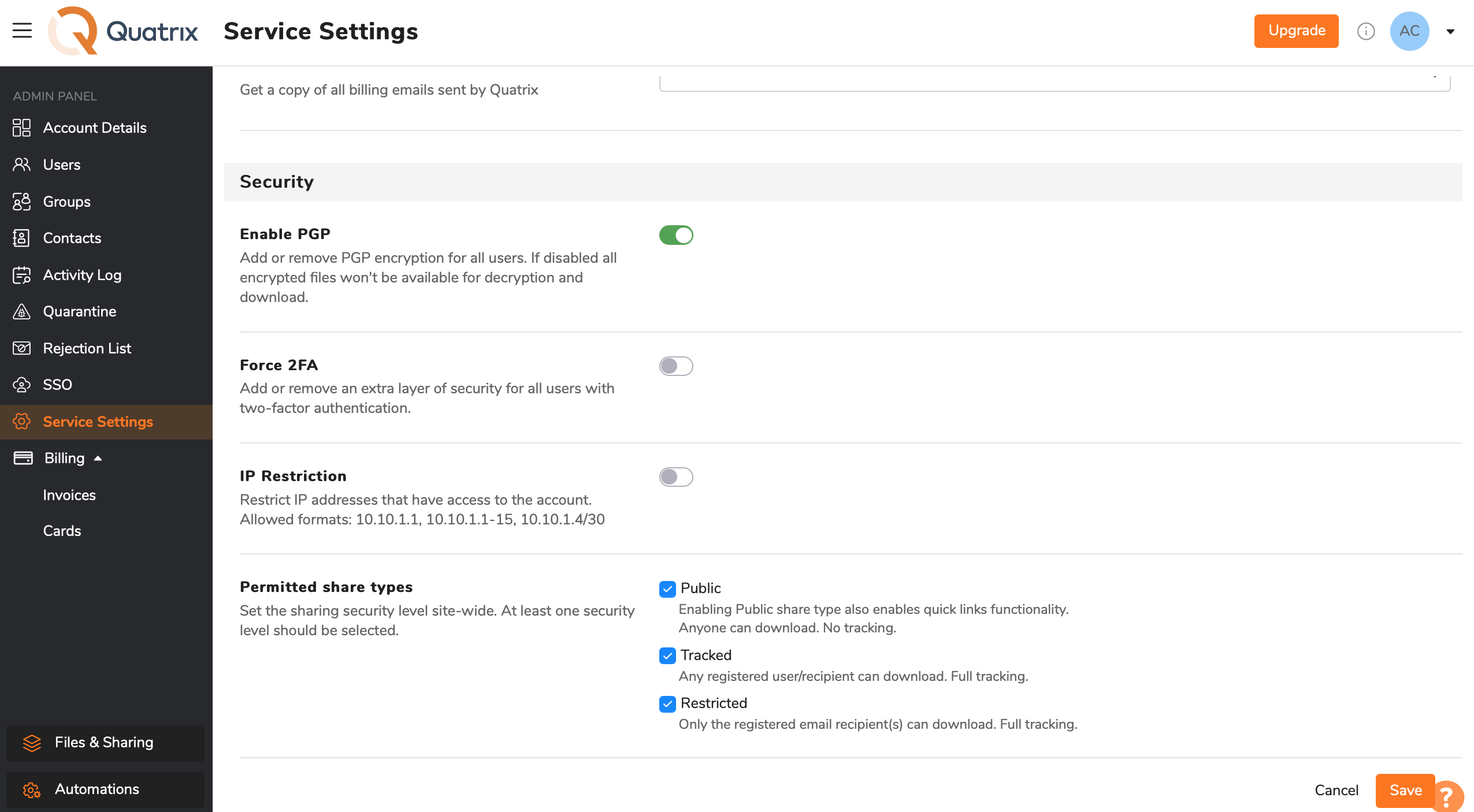
- Save changes.
The control of files and folders inside Quatrix can be performed via project folder permissions. Learn more here.
Notifications on download
If you use Quatrix to share files with your clients, you can be notified when your clients have downloaded files. To receive the download notification, check Notify me on download check box in the Optional settings while sharing files.
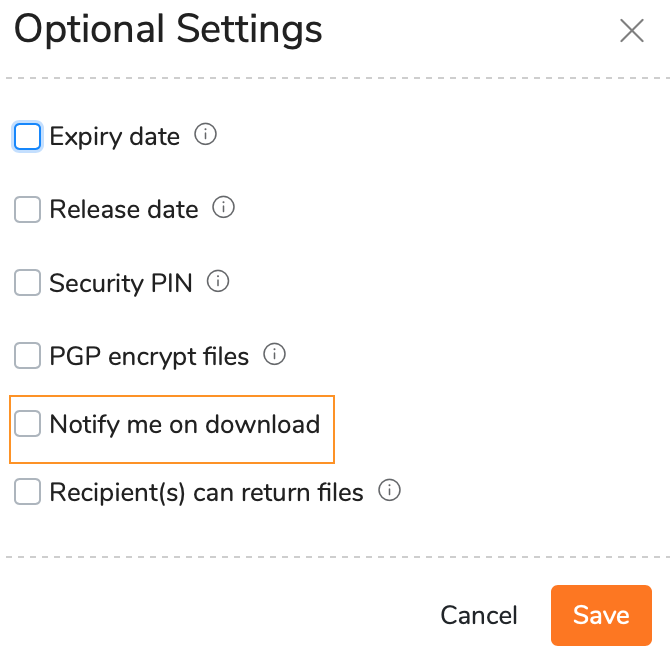
As soon as your client receives your desired files, you will be emailed the download confirmation with details who, when and how many times downloaded your files.
This feature allows you to control if your shared file was downloaded and if your intended recipient downloaded it.
Quarantine files
Since we are responsible for the security of your data that you store or send with Quatrix, an Antivirus is enabled by default.
Once a file is uploaded, it is queued for the antivirus check. If a file is infected, it gets blocked for the download.
Quatrix Antivirus quarantines suspicious files to a special place called 'Infected files' located on the Administration tab.

If you are certain a quarantined file is not a threat, you can restore it.
In case a malware is detected, an email alert is sent to emails listed in the Virus Alert mails field. The virus name is also shown in the File Info.
Worth mentioning that Antivirus is free!