Besides organising your files in folders, you can collaborate on the content stored in Quatrix by providing more details using tags or adding your thoughts in comments.
Tags are keywords that you assign to files or folders e.g. design, project, finance, etc. Tagging provides a flexible tool for adding extra information to files without dealing with endless layers of folders.
To add a tag:
- Go to the File Explorer tab, select the file or folder and click on the Manage tags from the above menu, or right-click on the file or folder and select an appropriate menu option.
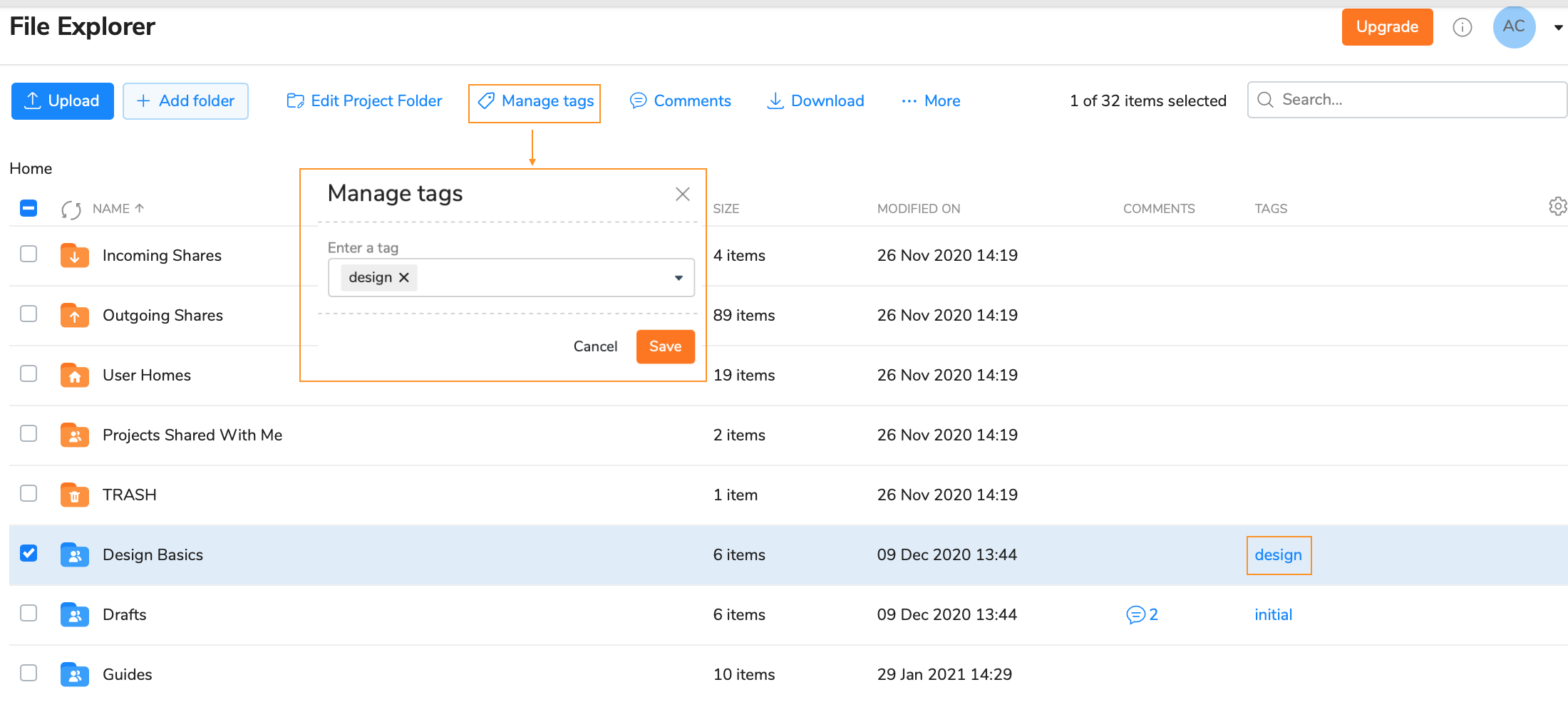
- Enter a tag on the Manage tags window and save it.
Your added tags are displayed in the Tags column next to your selected file or folder. You can have as many tags as you wish.
The Tags column width allows to display 3 or 4 tags, in case of more - you will see '+ number' indicating the quantity of hidden tags. You can view all available tags added to a file either on the Manage tags window, or by clicking on the File info icon from the top menu.
To find items that you tagged, select Tag in the Search and enter the tag you want to find.
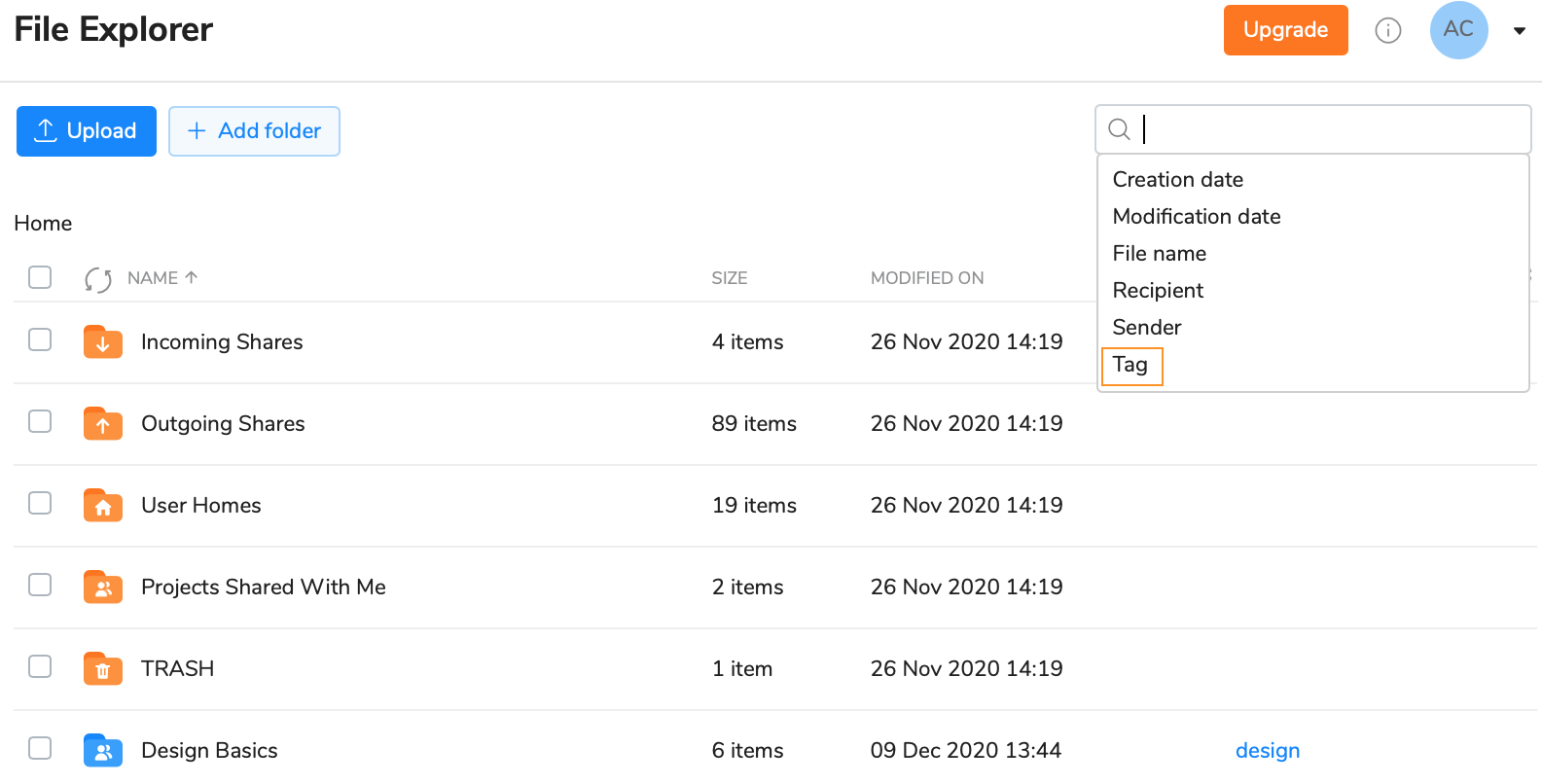
To edit a tag:
- Select the file or folder and open the Manage tags window by clicking on the appropriate option from the menu.
- Update the tag and save it.
You can easily remove tags on the Manage tags window by clicking on the remove sign Х at the end of the tag or using the Backspace.
All tag operations are written to the log that the administrator can generate on the Activity log tab.
Comments enable users to add or edit remarks related to certain files or folders that makes the communication on the content much easier.
To add a comment, select the file or folder and click on the File comments option from the top or right-click menu.
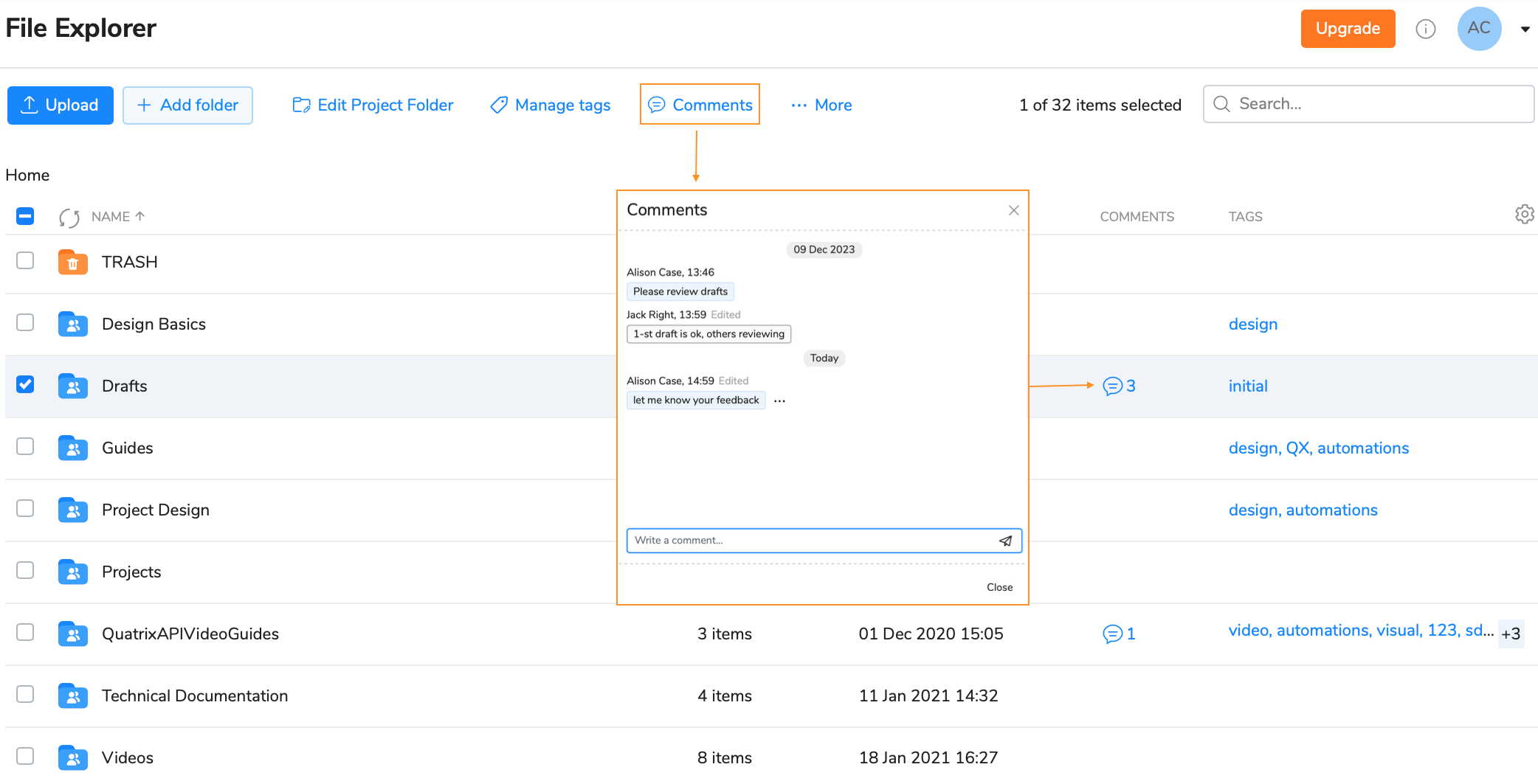
This opens the Comments window where you can collaborate with your users. Your comments can be copied, edited or deleted by clicking on 3 dots at the end of the comment.