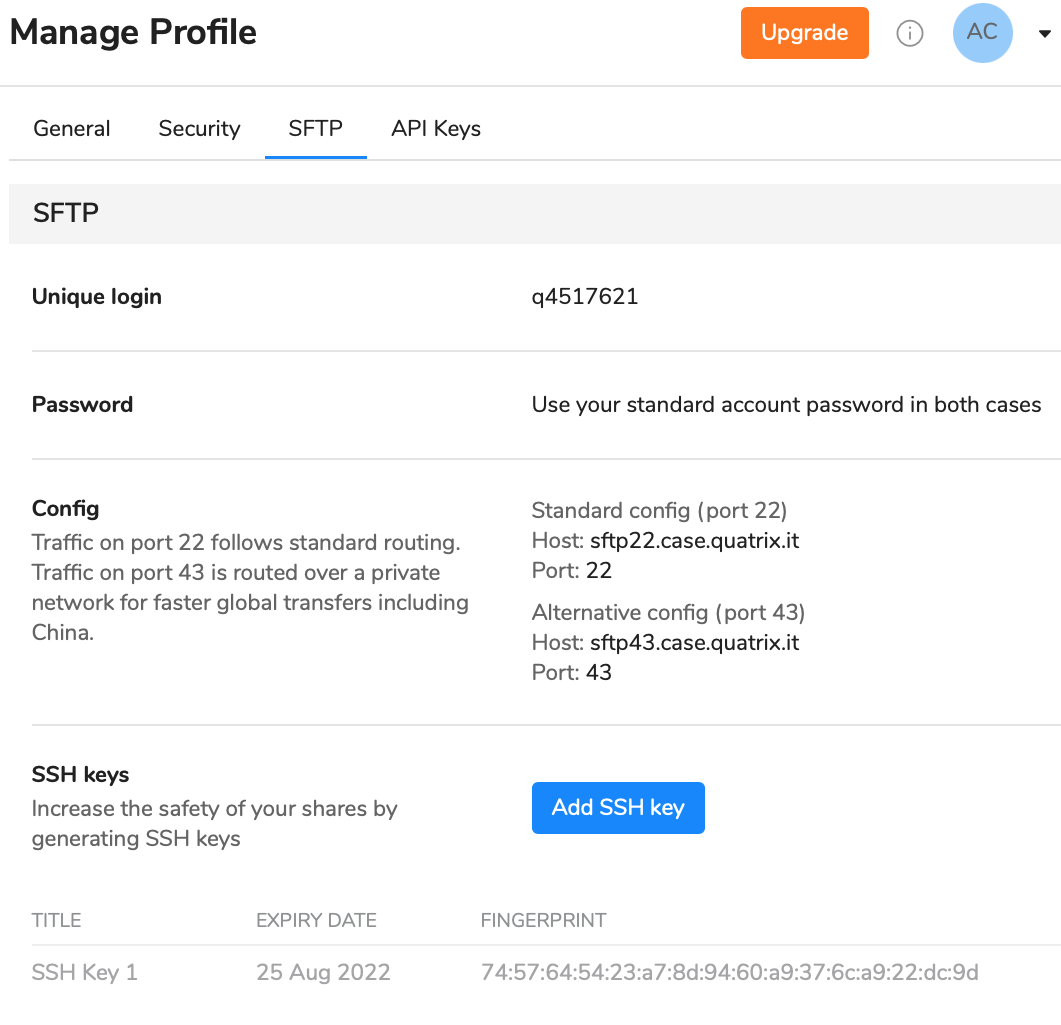Profile Management
If you would like to view or update your profile information, click on your name initials at the top right of your Quatrix account. It opens the form displaying your name and email, assigned class in Quatrix (pro, associate, jailed or custom class), used and available storage, link to the profile management, switch account option (if you have more than one account), help & support link and log out option.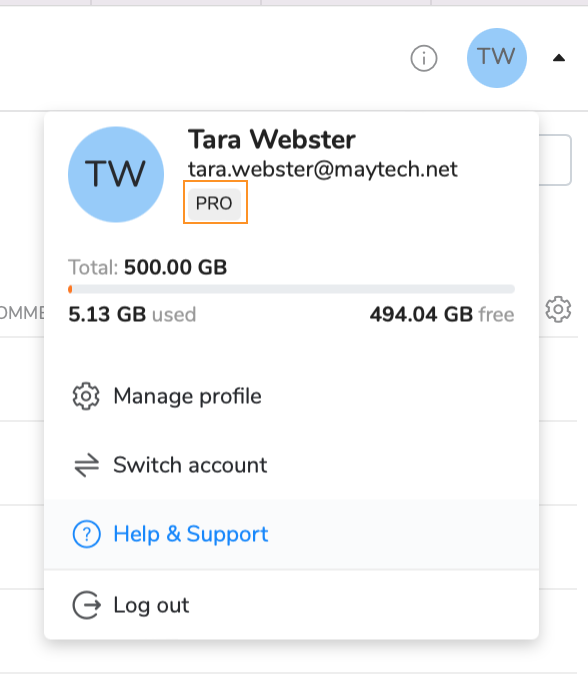
Follow the Manage profile link if you would like to make any changes to your profile e.g. update personal information, set up security options, get SFTP credentials (if enabled for account) or manage SSH and API keys.
General Settings
The General tab allows you to update your personal information - i.e. your name or email (except the email that can only be changed by your administrator or the account owner), set up a language for the account, get and copy UID (unique identifier) and add your email signature that will be added to every share.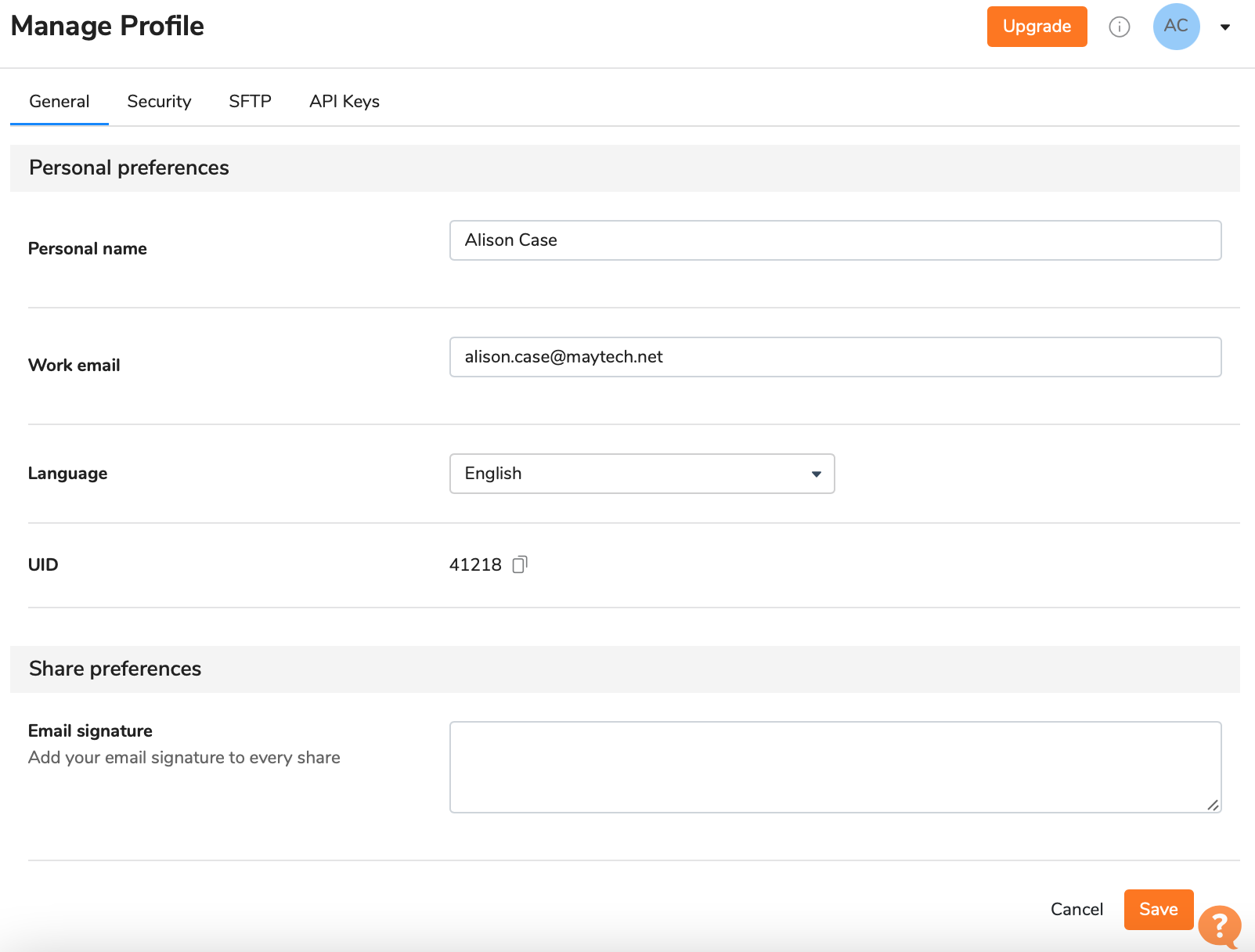
Language Options
Quatrix is available in the following languages: English, German and Chinese. Users can make language adjustments on the General tab (see the screenshot above) that will apply only to their interfaces. Being the user with administrator's permission allows you to adjust the language based on user preference (while adding or editing the user).
Only the account owner can change the email for Quatrix account. With the change of the account email, the owner agrees to hand over all rights to the new owner of the email address.
Security Settings
The Security tab allows you to adjust security settings: password, two-factor authentication and PGP keys.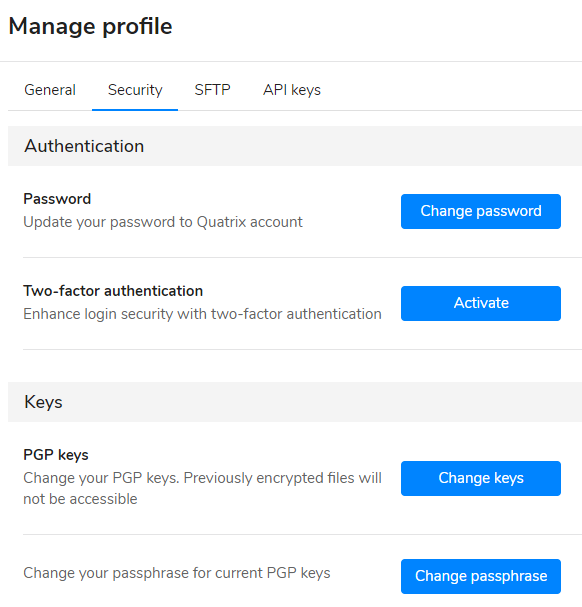
If you would like to keep your passwords secure, try to change them regularly and never repeat previously used passwords.
Follow these steps to change your password:
- Click on the Change passwords button on the Security sub-tab (see the screenshot above).
- Type in your current password and then generate a new one.
- Save your password.
If you have access to multiple Quatrix accounts, remember the password change applies to all.
If you forgot your password, follow the Forgot password link on the Log in form and follow the instructions sent by email to reset the password.
Besides you can enhance the login security with 2FA by clicking on the Activate button under Two-factor authentication section. Learn more about secure passwords and 2FA.
The Security section allows you to manage your PGP keys. Read more here.
API Keys
This tab is the place where you can manage your API keys that are required for authentication of your requests with Quatrix.
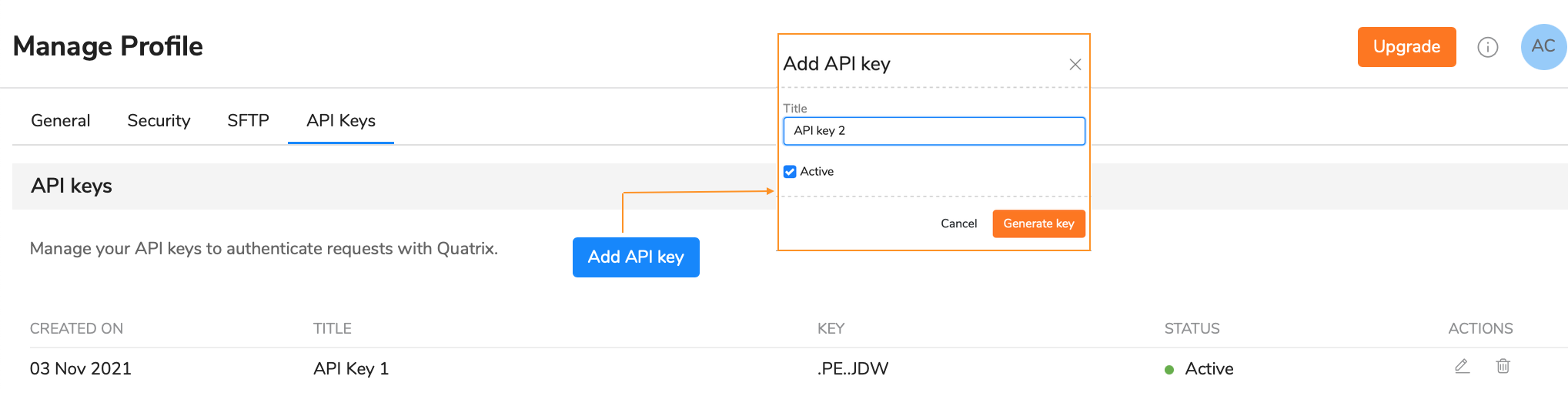
To generate a new API key follow these steps:
- Click on Add API key button
Type in the title and click on the Generate key button.
Give your key an informative title so that you can easily tell which key is used for which integration.
Copy and save an already generated API key.
This API key will never be displayed again (only the key's title will be shown), make sure you copied and stored it securely.
Your newly generated API key is added to the list where you can edit only its title or delete it. For more information on how to use API keys to authenticate requests see Quatrix API.
SFTP
This tab is visible if SFTP is enabled for the account. It provides SFTP login information and allows you to manage SSH keys. Learn about SFTP module.